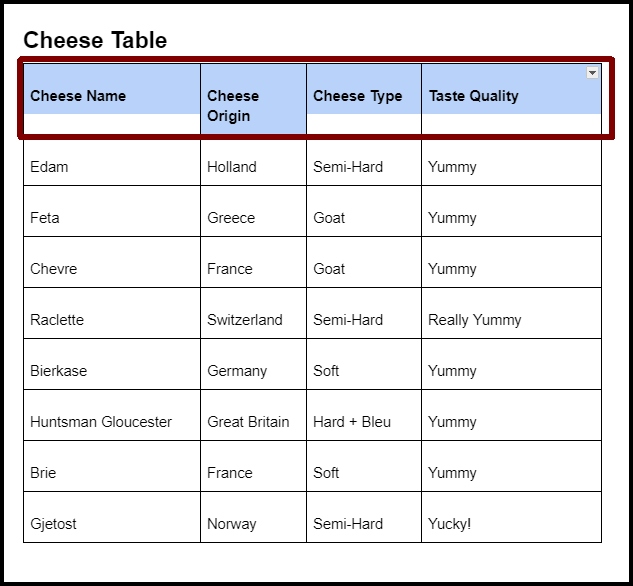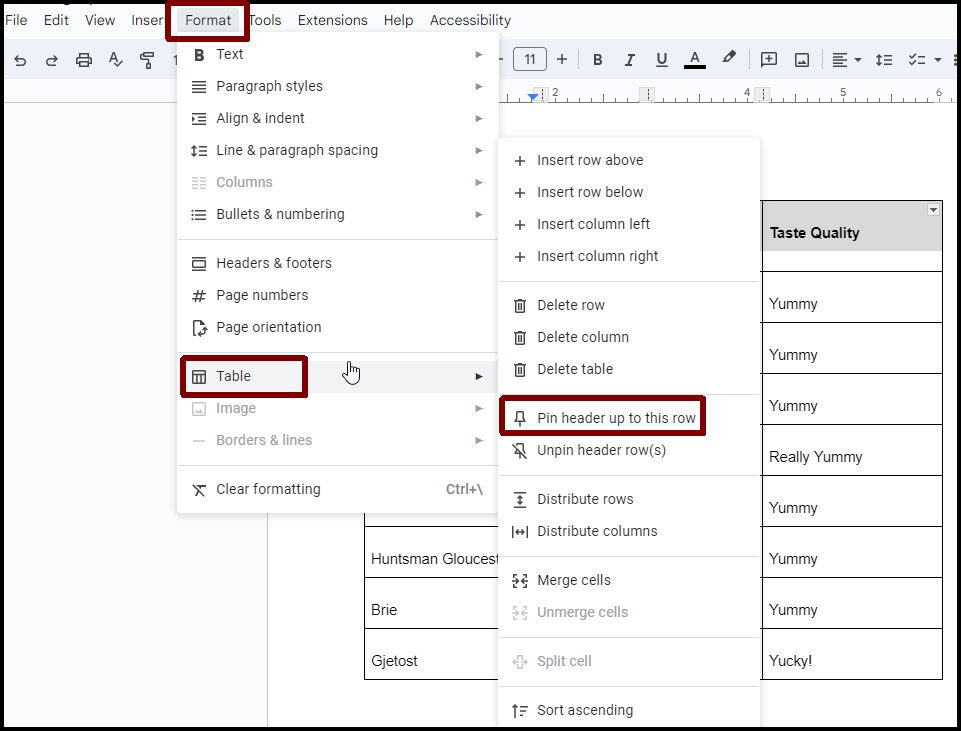Adding table headers in Google Docs is quite simple – however, if you are going to turn it into a PDF, use the Grackle Accessibility Tool to add the headers AND create the PDF. The Grackle tool makes it much easier to customize your headers.
Method 1 - Using the Mouse
- Highlight the Header Row in your table
- Right Click one of the highlighted table cells – this will open a pull down menu
- Select Pin Header Row
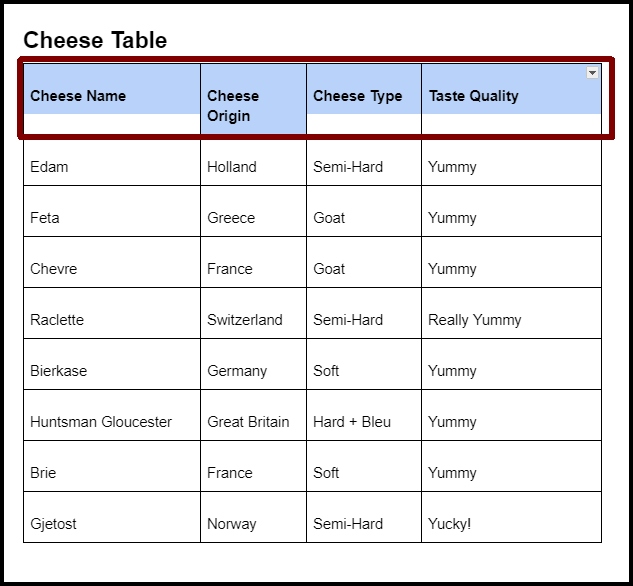
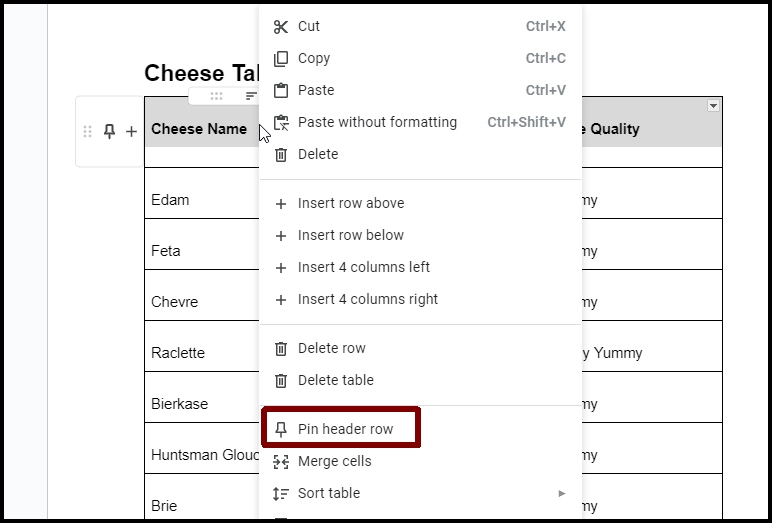
Method 2 - Using the Format Tab
- Highlight the Header Row in your table
- Select the Format Tab – this will open a pull down menu
- Select Table – this will open a sub menu
- Select Pin Header Row