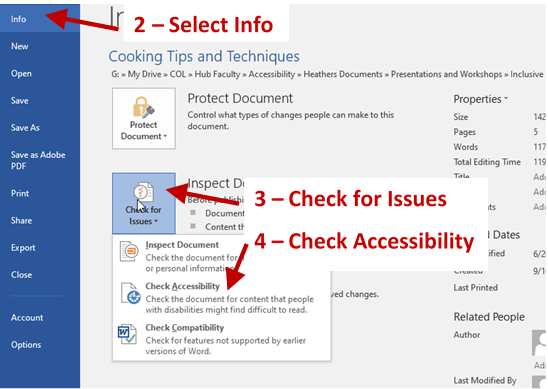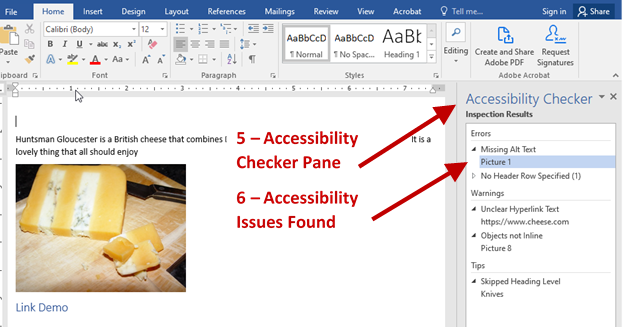Using the Office Accessibility Checker
The built in Accessibility Checker can be a highly useful tool to help you check your Office Documents for Accessibility. It will even provide information on why the issue is important and how to fix it.
Note:
All automated accessibility checkers are limited! They can only check for a set of pre-programmed issues. They can only tell that there is something in the Alt-Text field, it cannot tell if it is useful information or if your cat walked across the keyboard. They can tell if Headings are not nested properly, but cannot tell what is supposed to be a heading.
Automated checkers are wonderful as an easy ‘first pass’ but are not (and should not be) the final authority.
Remember:
You are much smarter than the automated checker so you should always check the document yourself to make sure that it is accessible and correct.
Video Preview
Using the Office Accessibility Checker
Method 1
- Select the Review Tab at the top of the ribbon
- Select Check Accessibiltity from the Accessibility menu
- Select Check Accessibility from the drop down menu that opens
- This will open the Accessibility Checker Pane to the right of the page
- Follow the instructions for correcting the errors, warnings and tips by selecting the issue
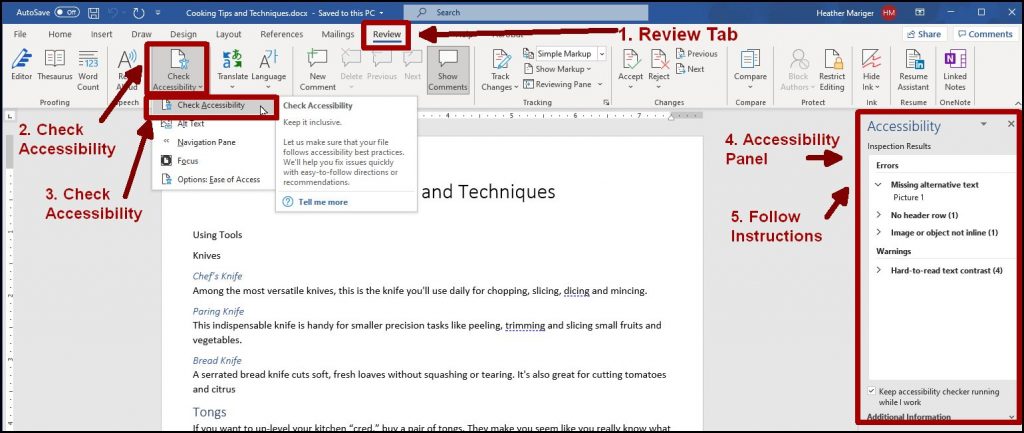
Method 2
- Select the File tab at the top of the ribbon
- Select Info from the file menu
- Select Check for Issues
- Choose Check Accessibility from the menu that opens
- This will return you to the Home Tab and will open the Accessibility Checker Pane to the right of the page.
- Follow the instructions for correcting the errors, warnings and tips by selecting the issue.