We are pleased to announce that we are adding some new features to make eLearn Canvas even more accessible and inclusive for you and your students.
Accessibility Checks
First, you now have two tools to help check the accessibility of your Canvas pages.
- The Canvas Accessibility Tool is a button at the bottom of the Rich Text Editor – if you see a number next to the little person, that means that there are issues for you to address.The tool is simple to use and will walk you through fixing any issues it finds.
- The Ally Accessibility Tool can also check your Canvas pages. You will now see the familiar dial just above the text box features. If you select the gauge, it will walk you through fixing any accessibility issues on the page.
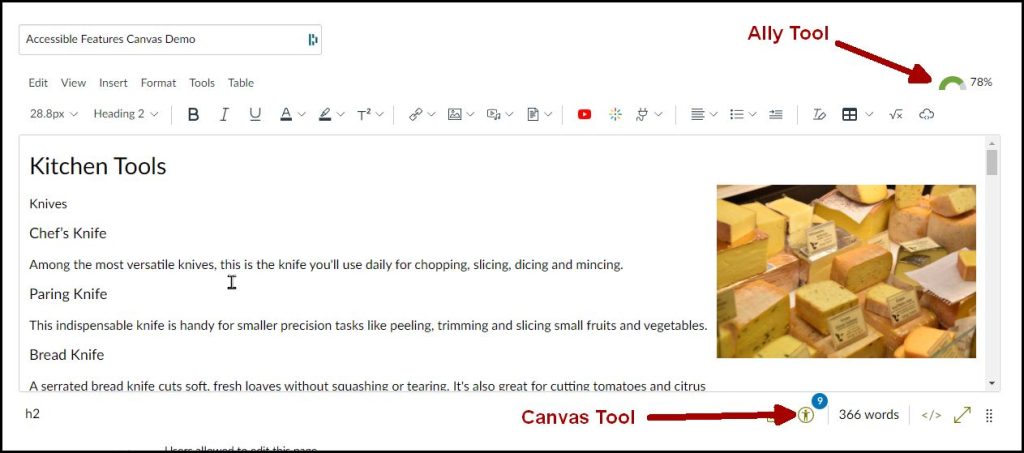
Immersive Reader
Second, the Microsoft Immersive Reader will soon be available in eLearn Canvas. This useful tool has a variety of handy features including:
- Text-to-Speech
- The ability to choose font, text size, spacing, and color
- A tool to identify parts of speech
- Syllabification
- Translation into a wide range of languages
- Line Focus
- A picture dictionary for common words
The reader is a great tool for students to help improve their language skills and comprehension. Soon you and your students will see the Immersive Reader button in the top right of every Canvas Page. You can select this button to access the reader tools.
Note: the Immersive Reader is not available in Discussions, Assignments or Quizzes.
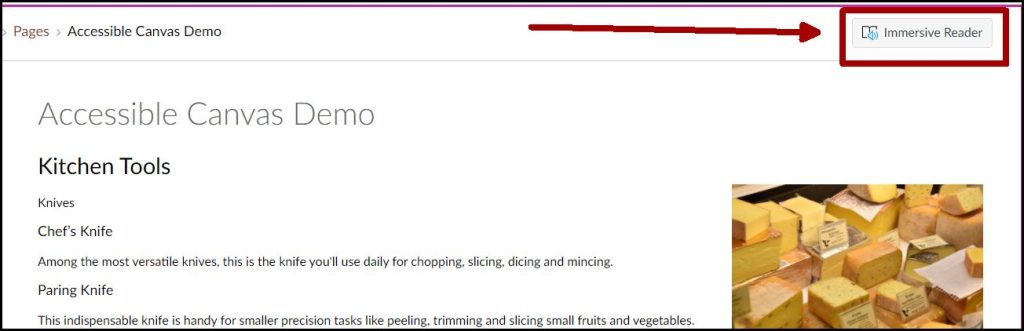
Please take a few minutes to explore these cool new additions to Canvas and be sure to encourage your students to check out the Immersive Reader as well.
