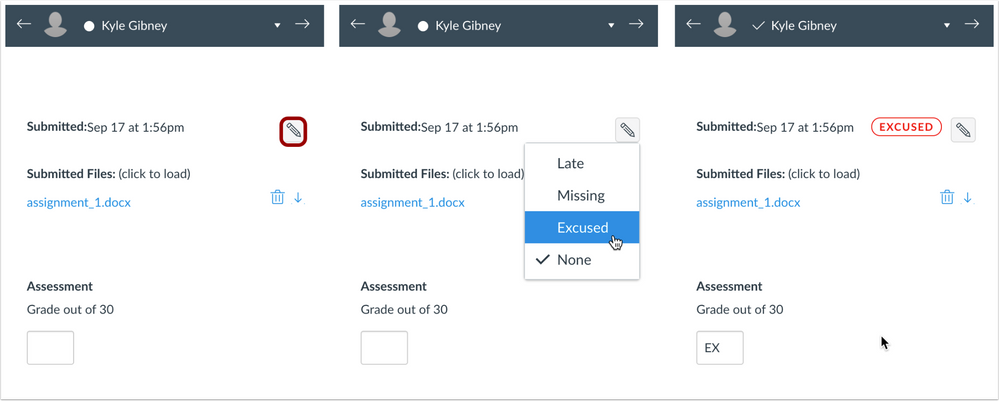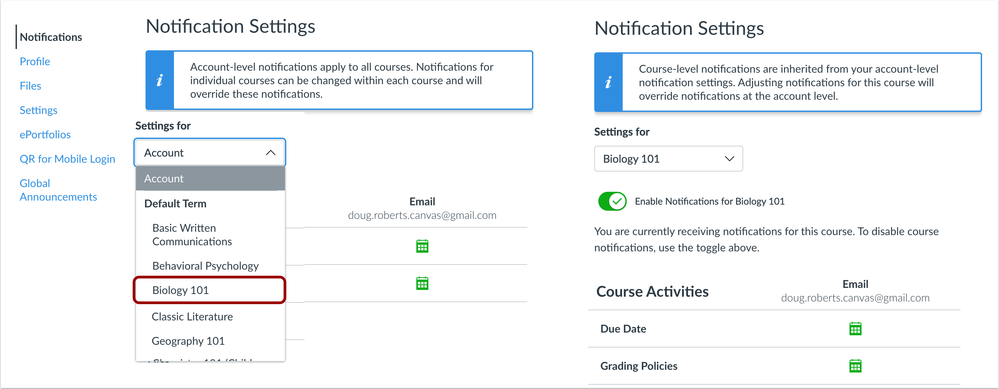In this Canvas release:
- Navigation: Course, and User Navigation Menus remain sticky and are always visible on their respective pages.
- Notifications: Course notification preferences can be customized in a user’s Notifications page.
- SpeedGrader: Submission status labels can be edited in SpeedGrader, and the Gradebook includes an Assignment Names search field.
- User Settings: Microsoft Immersive Reader is supported in Assignments, the Course Home Page, and the Syllabus.
View full release notes from Canvas Support: Canvas Release Notes (2021-10-16).
Navigation
Sticky Navigation Menus
The Account, Course, and User Navigation Menus remain sticky and are always visible on their respective pages. This change allows users to access the menus at any time.
When a long page is scrolled, the respective menu is retained in the sidebar. If the navigation menu is longer than the height of the screen, the menu can also be scrolled to view all menu links.
SpeedGrader
Submission Status Label Edits
Submission status labels can be edited in SpeedGrader. This change allows graders to change the submission status for a student’s assignment directly in SpeedGrader.
Instructors
The SpeedGrader sidebar includes an Edit icon to be used for submission statuses. Statuses can be edited the same way as in the Gradebook. Additionally, adjusting a status in SpeedGrader also applies to the Gradebook.
- Setting the status to Missing displays the Missing label.
- If a late policy is enabled, setting the status to late displays the late label. Additionally, a text field allows the grader to enter a value for the days/hours late.
- Setting the status to excused displays the Excused status, and the grade field displays as EX and is grayed out.
- Setting the status to None removes any labels that were previously displayed for the assignment.
Notifications
Course Notification Customization
Course notification preferences can be customized in a user’s Notifications page. This change allows course notifications to be adjusted without having to access the course-level Notifications page for each course.
All Users
The User Notifications page displays all notification options for a user’s entire account. However, if a user has any active course enrollments, the menu displays the name of each course. Users can navigate between their courses and set specific notification options for each course, if preferred.
—
User Settings
Microsoft Immersive Reader
The Microsoft Immersive Reader button can be enabled in User Settings, if not already enabled by the institution. Additionally, the Reader is supported in Assignments, the Course Home Page, and the Syllabus.
All Users
In individual assignments, the Course Home Page, and the Syllabus, the Microsoft Immersive Reader button displays for users. In each location, Microsoft Immersive Reader button is located in the page header.