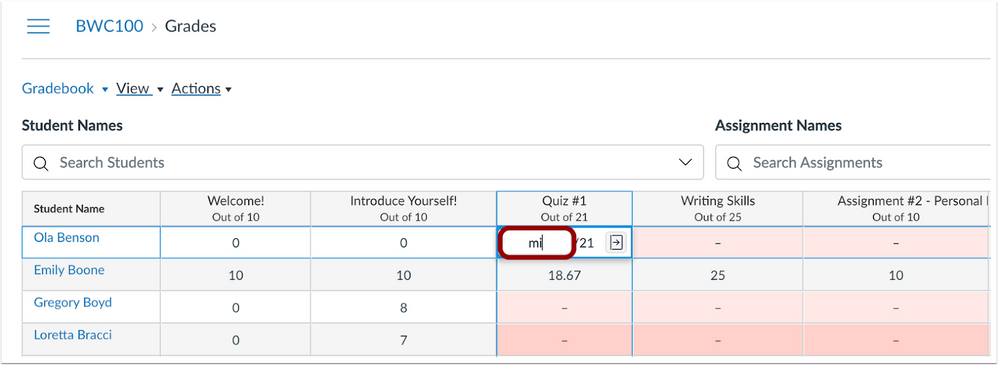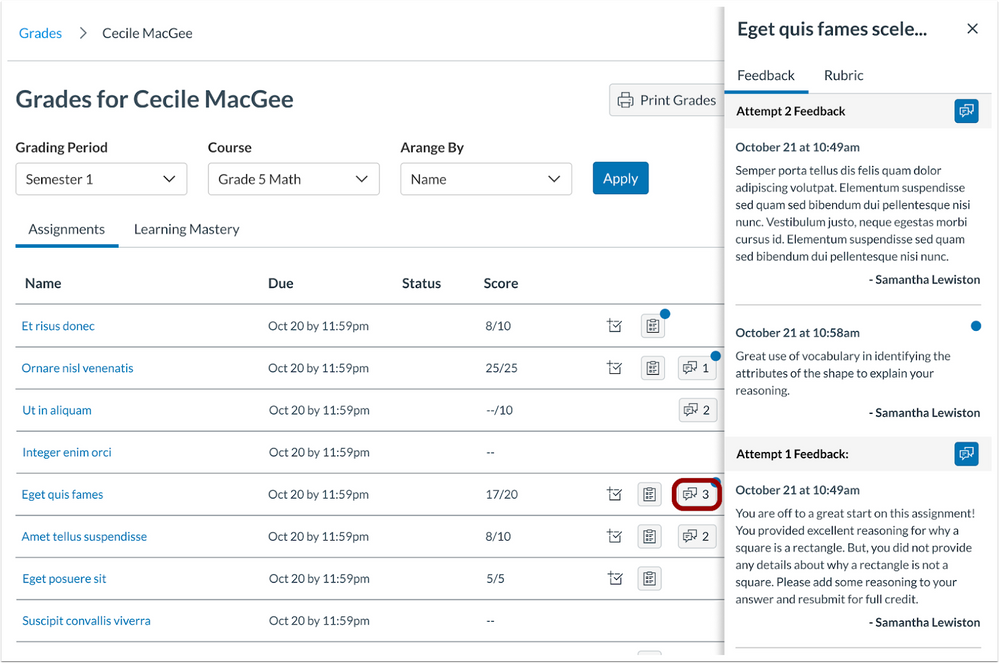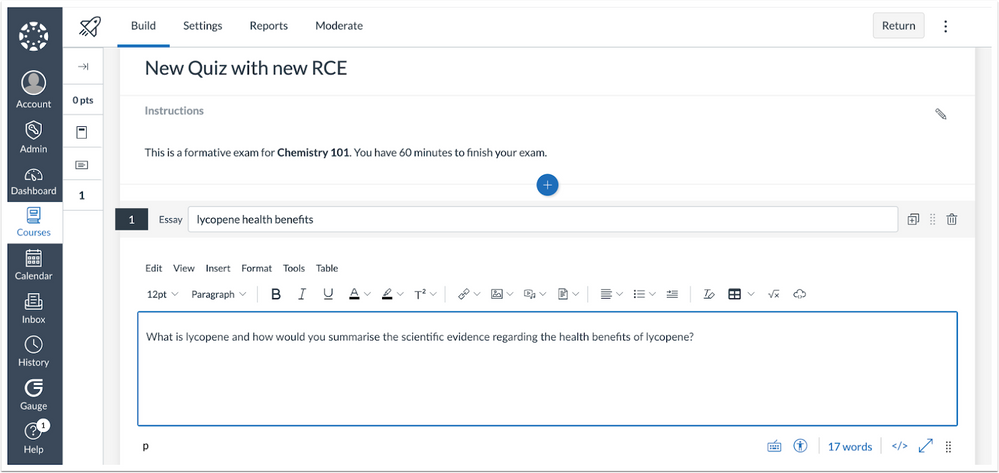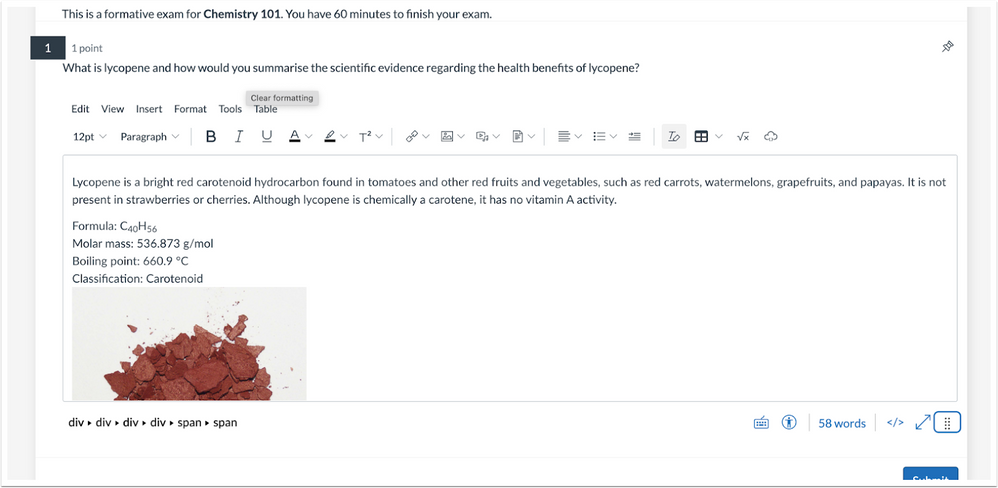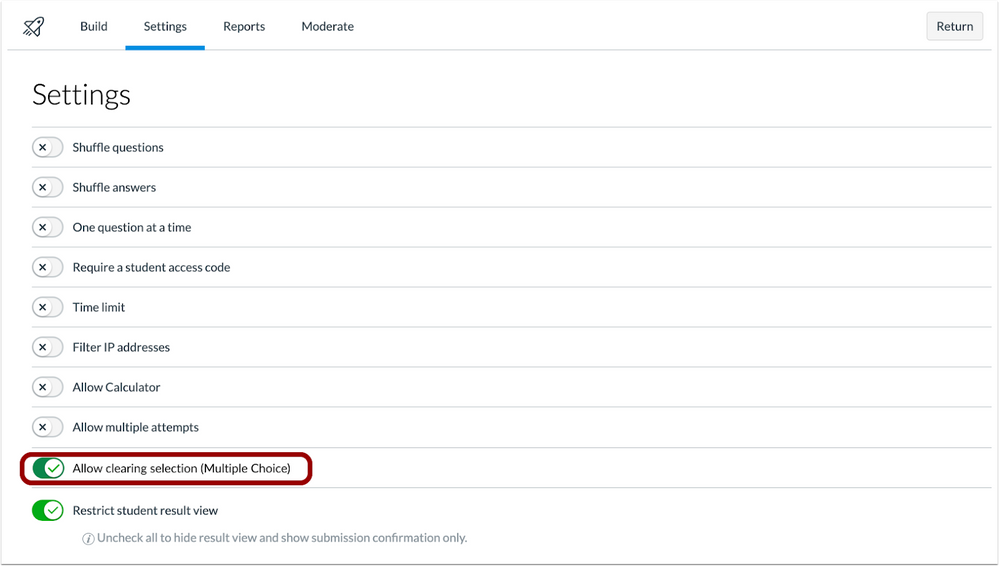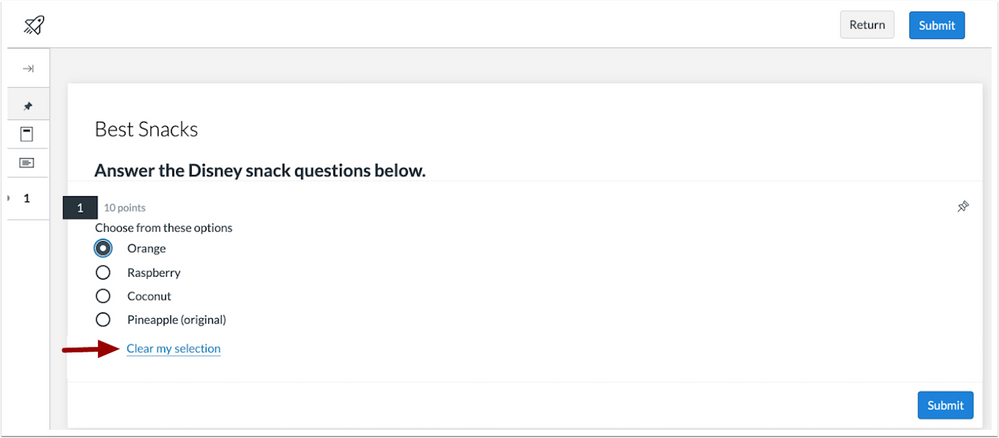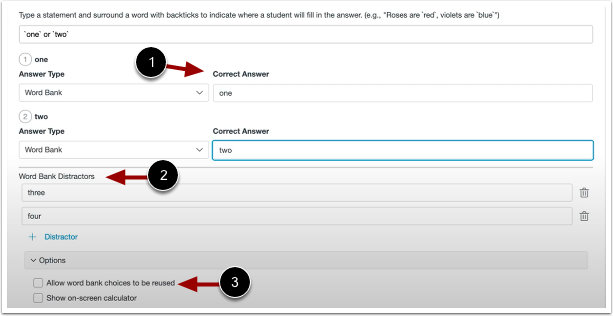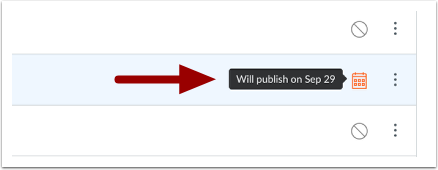In this Canvas release:
- Missing Status Keyboard Shortcut – missing status of an assignment can be added by entering MI or mi in the assignment cell.
- Student Feedback Visibility Update – Students can view an unread indicator on the feedback button, and comments display in a pop-out comment tray.
- Updates to New Quizzes:
- The Rich Content Editor is available in individual questions
- Blueprint courses support the locking of New Quizzes, and Fill in the Blank questions with Multiple Word Banks have improvements.
- Instructors can allow students to clear multiple choice answer selections.
- The Schedule Page Publication feature option default status has been updated and in the Inbox, coding has been updated to improve functionality.
View full release notes from Canvas Support: Canvas Release Notes (2022-12-17).
Grades
Missing Status Keyboard Shortcut
In the Gradebook and SpeedGrader, the missing status of an assignment can be added by entering MI or mi in the assignment cell. Additionally in Gradebook Settings, when the Automatically apply grade for missing submissions setting is enabled, entering MI or mi applies the set grade. This update saves instructors time in marking assignments as missing.
In SpeedGrader, to update an assignment’s status to Missing, enter MI or mi and press enter or click in another area of the page.
Mi Keyboard Shortcut in the Gradebook
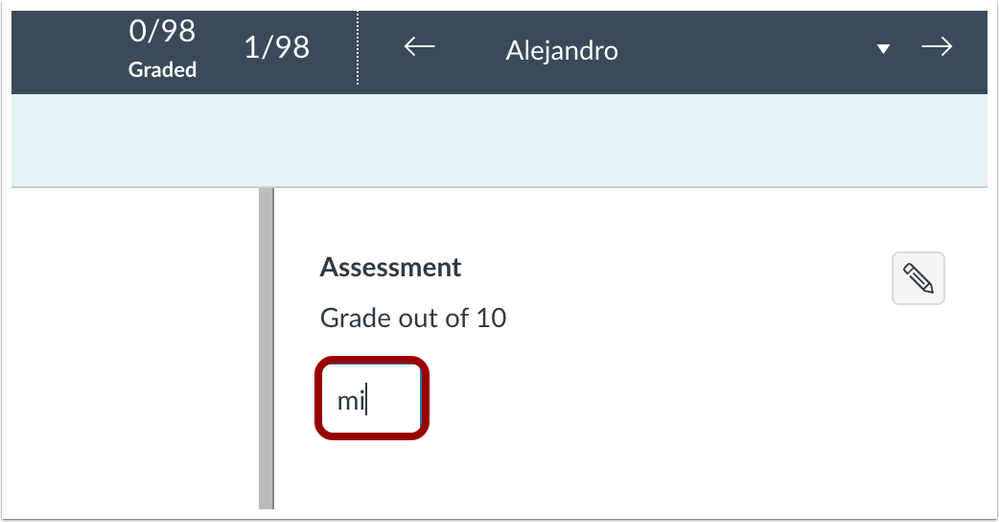
Student Feedback Visibility Update
In the Grades page, placement for grade distribution, rubrics, and comments have been updated for consistency. The score column displays the assignment score and total score in a single column. Additionally, students view an unread indicator (blue dot) on the feedback button when a new comment is added to an assignment or a rubric, and comments display in a pop-out comment tray.
Features Workflow
In the Grades page, the score column has been updated to display the score and total score in a single column [1]. When a new comment is added to a rubric, an indicator (blue dot) displays on the rubric button [2]. Additionally, when a new comment is added to an assignment an indicator and the number of comments displays on the feedback button [3].
To view feedback, click the View Feedback button to display comments in a pop-out tray.
—
New Quizzes
Rich Content Editor in New Quizzes
This update provides instructors the ability to utilize the accessibility checker on questions and instructions, add media recordings within New Quizzes, and change the view between HTML editor and classic view for advanced users. Users can also access a math editor. Additionally, this update provides students with the ability to record audio and video within the RCE of a New Quiz.
Feature Workflow
When building a New Quiz, instructors can use the Rich Content Editor.
When taking a New Quiz, students can use the Rich Content Editor.
Allow Clearing Selection of Multiple Choice Question Answers
This update provides instructors the option to allow students to clear a multiple choice answer in New Quizzes. Additionally, when enabled, it allows students to unselect answers for later review or leave the question unanswered.
Feature Workflow
To allow the clearing of multiple choice selections, click the Allow Clearing Selection (Multiple Choice) toggle button.
When the Allow Clearing Selection (Multiple Choice) setting is enabled, a Clear my selection link displays for students.
Fill in the Blank with Multiple Word Bank Improvements
In New Quizzes, when building a Fill in the Blank question with multiple word bank choices, distractor words display in a separate section for instructors. Also, word choices can be used more than once when Allow Word Bank Choices to be Reused is selected and duplicate answer choices are graded correctly. Additionally, for students, Fill in the Blank questions with multiple word banks display all word bank choices in the answer blank drop-down menu.
Feature Workflow
When building a New Quiz with a Fill in the Blank question with a word bank answer type, enter the correct answers in the Correct Answer field [1]. Word Bank Distractors can be added separately [2]. To reuse word bank choices, click the Allow word bank choices to be reused checkbox [3].
Additional Details
When building a Fill in the Blank question with multiple word bank choices, additional distractors are not required. Additionally, if the Allow Word Bank choices to be reused option is enabled, reused answer options will not be removed from the word bank.
—
Pages
Schedule Page Publication Default Status Update
The Schedule Page Publication default status has been updated to Enabled/Unlocked. Instructors can delay pages for publication on a specific date and time. This update allows instructors to prepare and schedule pages in advance to automatically publish in a course.
Feature Workflow
When editing a page, select a Publish At date [1] and enter a Time [2].
Click Save. In Modules and Pages, instructors can view when a page is scheduled to publish.