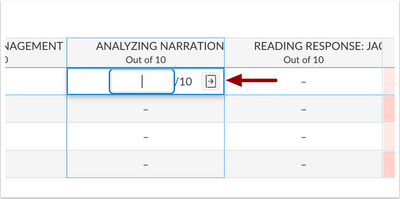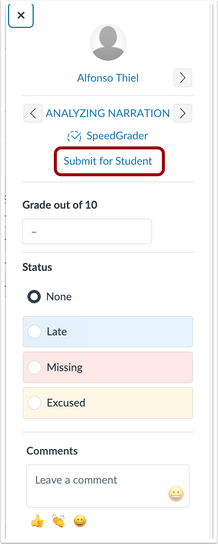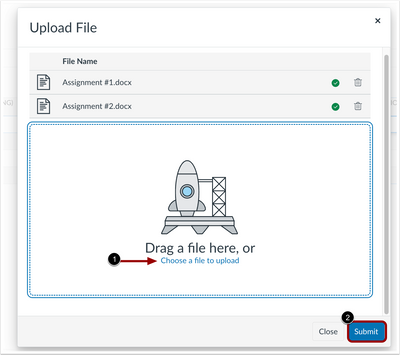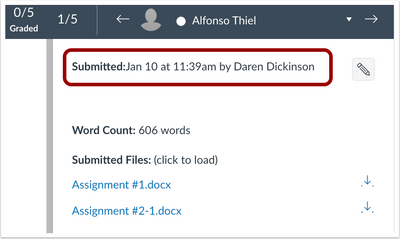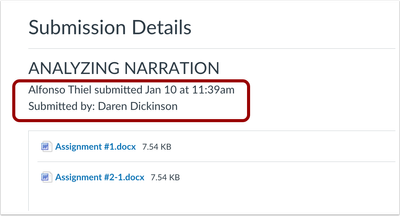In this Canvas release:
- Submit Assignment on Behalf of Student – instructors can submit a file upload assignment on behalf of a student in the Gradebook.
View full release notes from Canvas Support: Canvas Release Notes (2023-03-18).
Assignments
Submit Assignment on Behalf of Student
Instructors can submit a file upload assignment on behalf of a student in the Gradebook. The submission includes the timestamp and who submitted the assignment. Additionally, the instructor can submit multiple files at a time for a single student and submit beyond the availability date.
This update allows instructors the option to support students in situations that need an alternative means of submission. Also, instructors can include evidence captured in a live setting through file uploads.
Feature Workflow
Grade Detail Tray in the Gradebook
In the Gradebook, locate the assignment and click the Grade Detail Tray icon.
Grade Detail Tray Submit for Student Link
Click the Submit for Student link.
Upload File Modal
Choose the file(s) to upload [1] then click the Submit button [2].
Assignment Submission Details in Grade Details tray
The timestamp and who submitted the assignment on behalf of the student display in the Grade Detail Tray.
Assignment Submission Details in SpeedGrader
Instructors can also view the timestamp and submitter in SpeedGrader.
Assignment Submission Details in Student View
In Assignment Details, students can view the timestamp and who submitted the assignment on their behalf.
Additional Details
Instructors can only submit to assignments on behalf of students when File Upload is one of the available submission types.