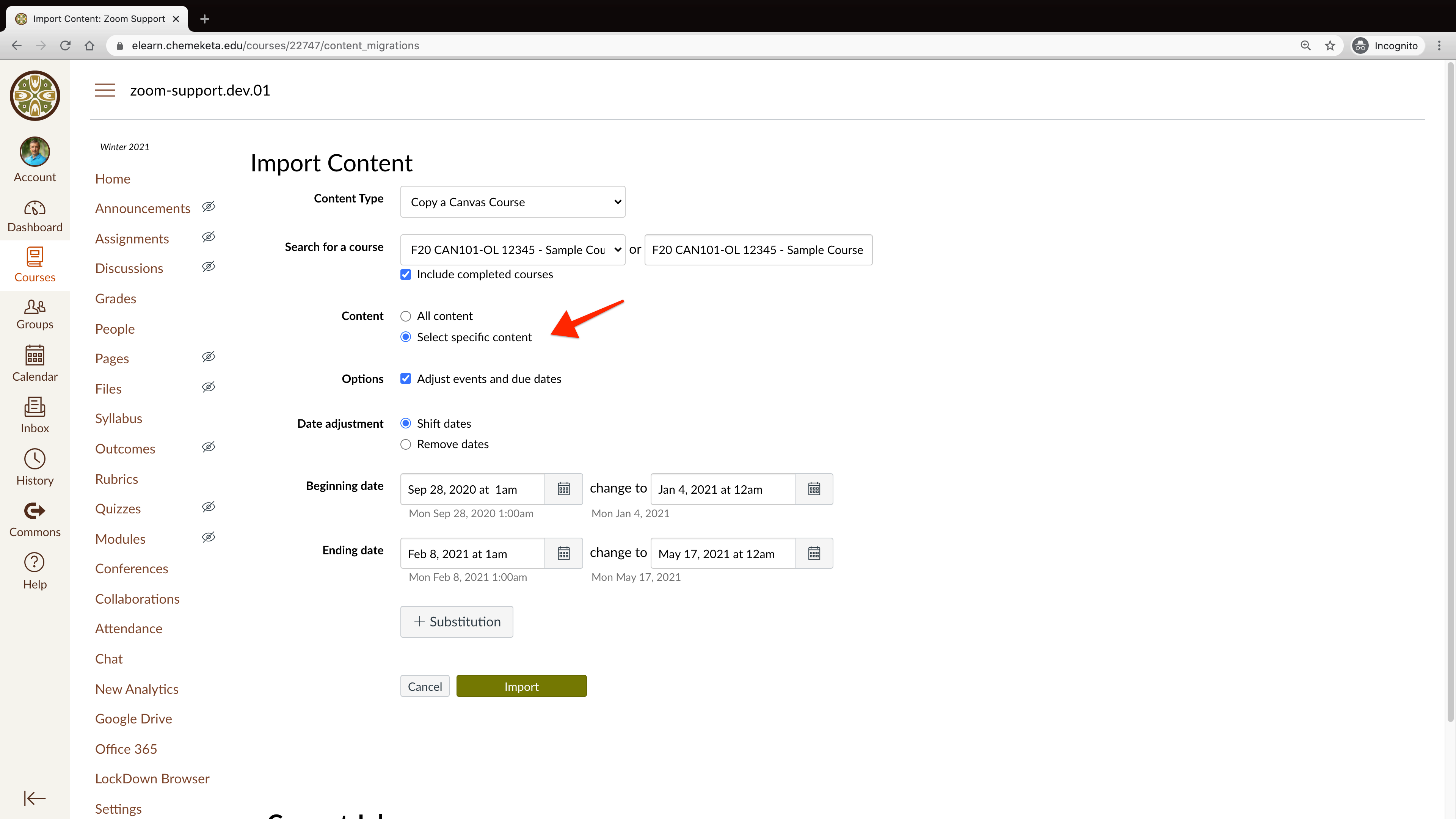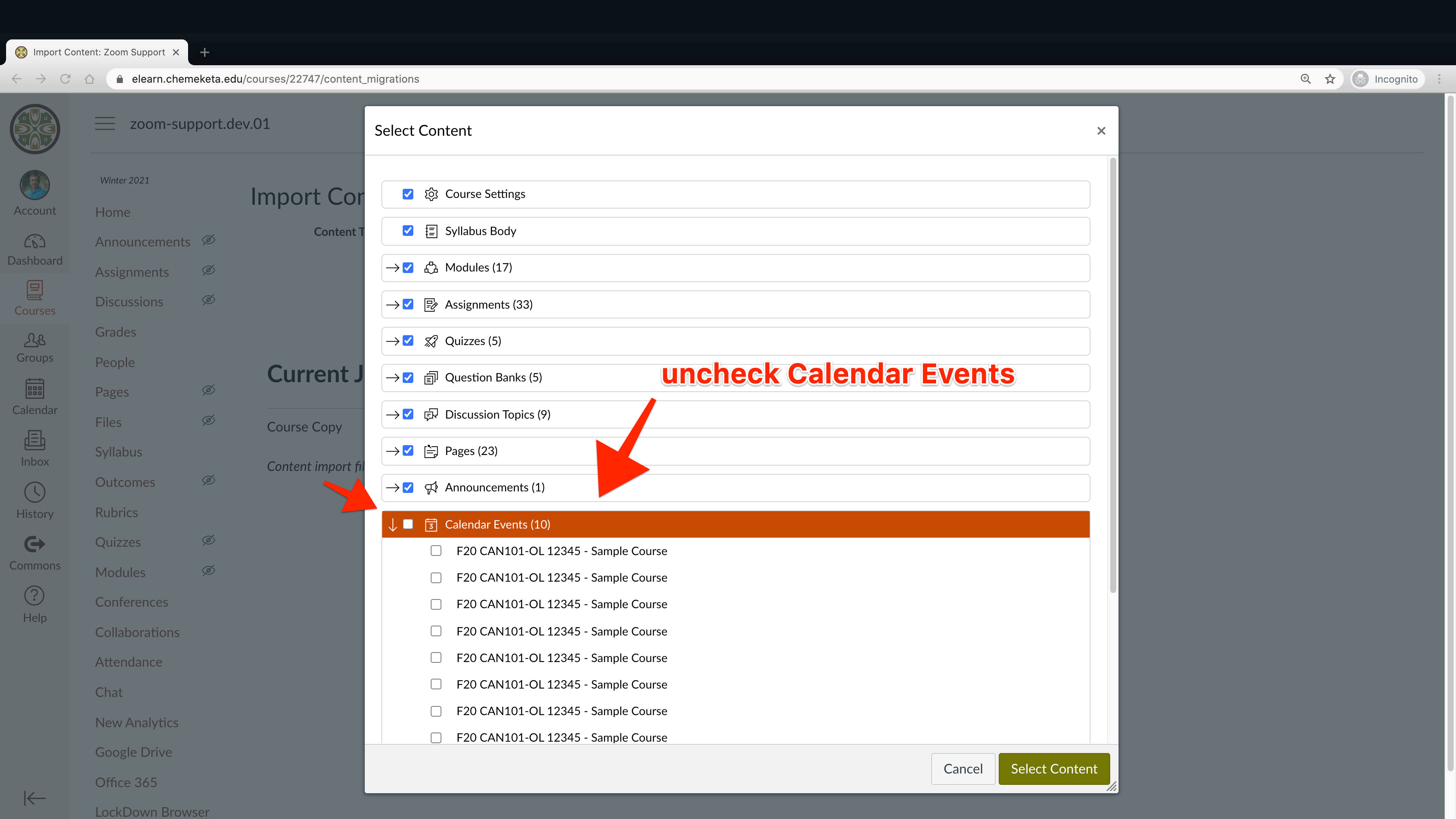Issue
When an instructor schedules Zoom Meetings in Canvas, a calendar event for each scheduled meeting is automatically added to the course calendar with a link to join the meeting. If “All Content” is selected from the Import Content > Copy a Canvas Course settings, unwanted calendar events will be copied from previous Zoom Meetings.
Solution
To avoid copying these unwanted calendar events into your current courses, choose “Select specific content” during the Copy a Canvas Course process. Then, click the Select Content button and exclude these calendar events from the copy process.
If the “All Content” was selected during the course copy process, you can delete any unwanted events one at a time from your course calendar.
Screenshots of Issue:
A screenshot showing the Select specific content setting during a Copy a Canvas Course process.
A screenshot showing the uncheck Calendar Events option during a Copy a Canvas Course process.