In this Zoom release:
- Support for Q&A in meetings – Hosts can utilize the Q&A feature in meetings to allow participants to ask questions.
- New Join Meeting Experience – The “waiting for host” window is combined with the Waiting Room.
- Increased number of recurring meetings – The maximum number of occurrences in a recurring series of meetings or webinars is increased to 60.
- Cloud recording support for sign language interpretation – Hosts can capture sign language interpretation as an additional video file and view option when watching the recording.
View full release notes from Zoom Support.
Support for Q&A in meetings
You can now make use of the Questions & Answers feature in your Zoom meetings. This feature was previously only available in Zoom webinars.
Instructors can utilize the Q&A feature in meetings to allow students to ask questions, which can be viewed by all, but only answered by the host and co-host.
Questions can be submitted anonymously, and responses can be sent publicly for all to see or privately to just the sender. Instructors can also mark submitted questions as something that will be answered live, so students are aware and can expect their answer to follow soon.
Enable Q&A when Scheduling Meetings
When scheduling a Zoom Meeting select the check box to enable Q&A under Meeting Options.
NOTE: for existing meetings that you have previously scheduled or to enable this feature for your Personal Meeting Room, access your Meetings on the Zoom website to edit your meeting settings.
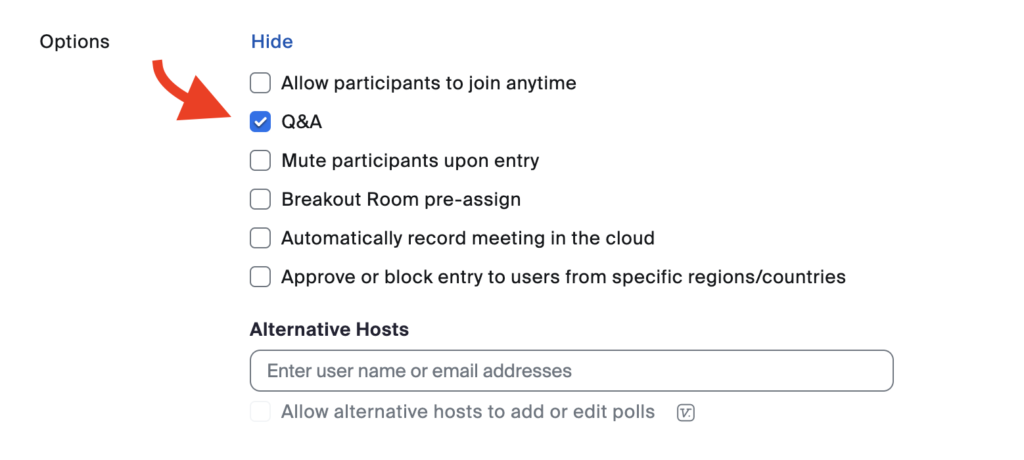
Manage Q&A During a Meeting
Select the Q&A icon in the Meeting Controls to access this feature. As the meeting host, you can customize the settings by clicking on the gear icon. Choose to allow anonymous questions and allow participants to view answered questions only or all questions.
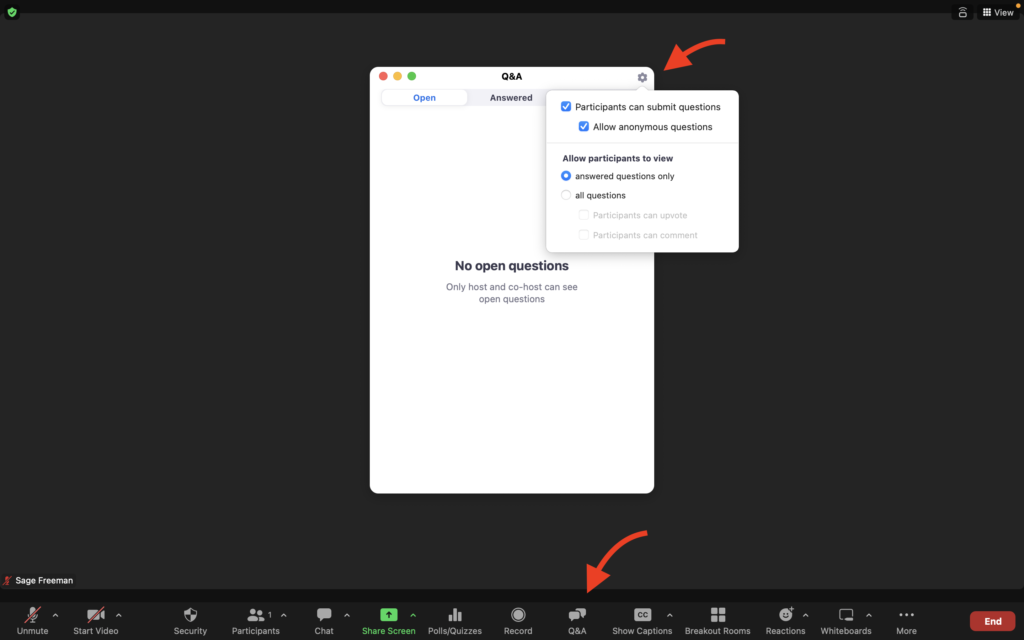
Disable Q&A During a Meeting
Instructors can hide the Q&A feature from participants during a meeting as needed. Select the Security icon from the meeting controls to enable or disable this feature.
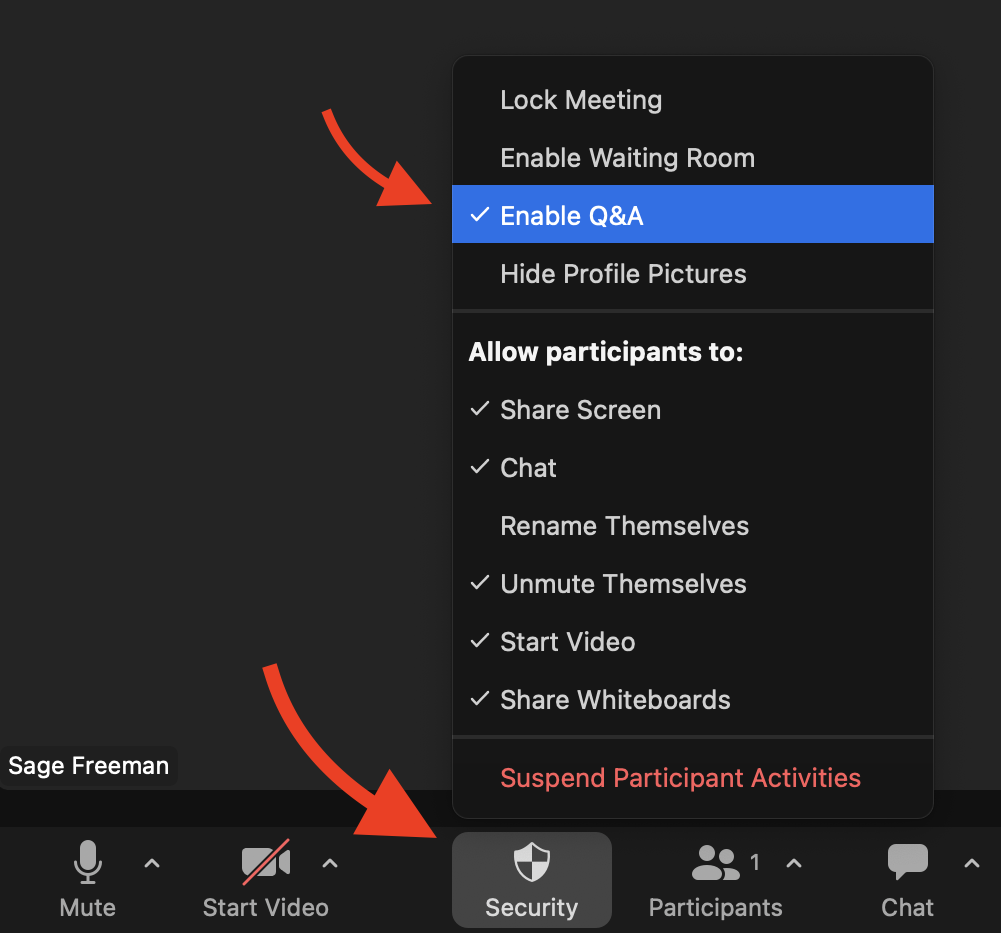
View Using Q and A in Zoom Meetings for more details.
New Join Meeting Experience
The New Join Meeting Experience streamlines the user experience of joining a meeting. Currently, users see up to three separate dialogue windows when joining a meeting (Please wait for the host to join, the video preview window, and the Waiting Room). The “waiting for host” window is combined with the Waiting Room window. Users will not see this change unless they are using Zoom software version 5.12.0 or newer.
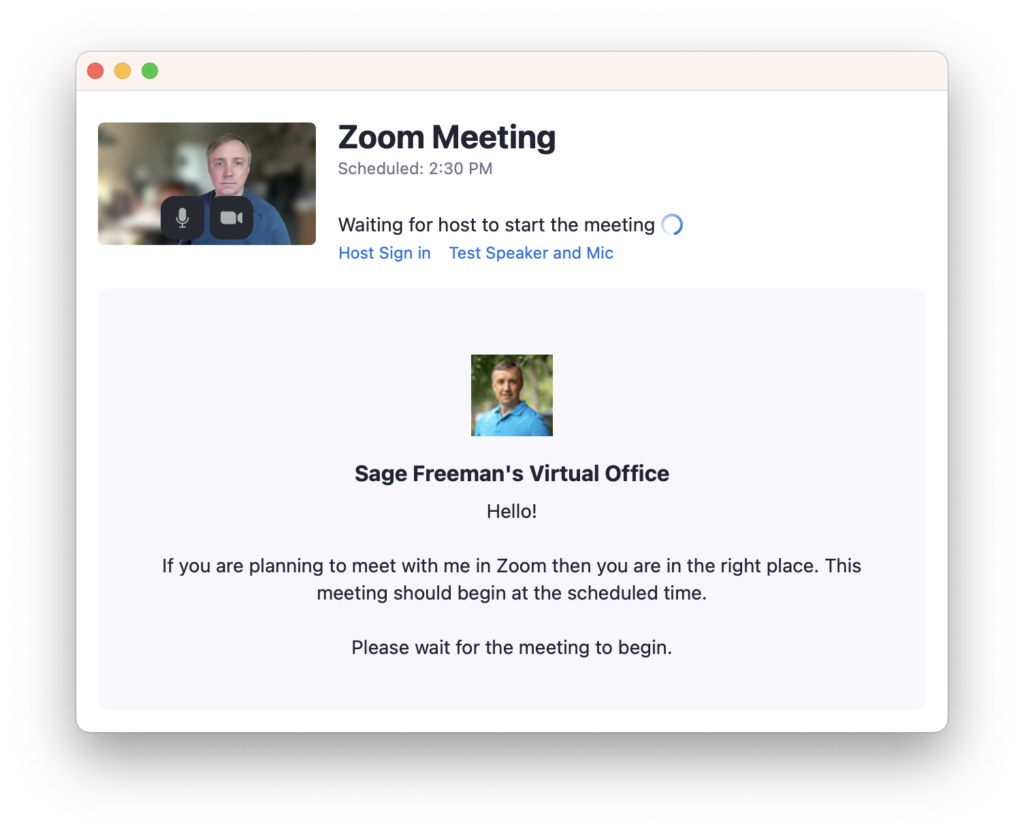
See New Meeting Join Flow FAQ for more information.
Increased number of recurring meetings
The maximum number of occurrences in a recurring series of meetings or webinars is increased to 60, making it possible to easily schedule a weekly session for a year. Previously, hosts could only schedule up to 50 occurrences.
Cloud recording support for sign language interpretation
Hosts can enable their cloud recordings to capture sign language interpretation as an additional video file and view option when watching the recording.
See Using sign language interpretation in a meeting or webinar for more details.
