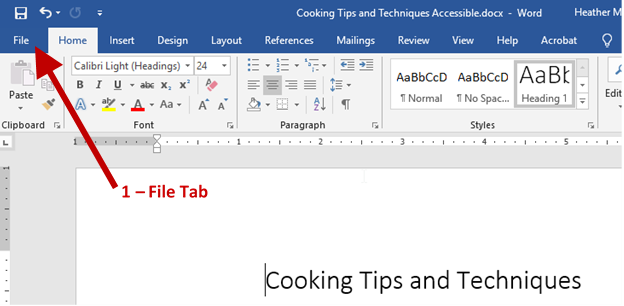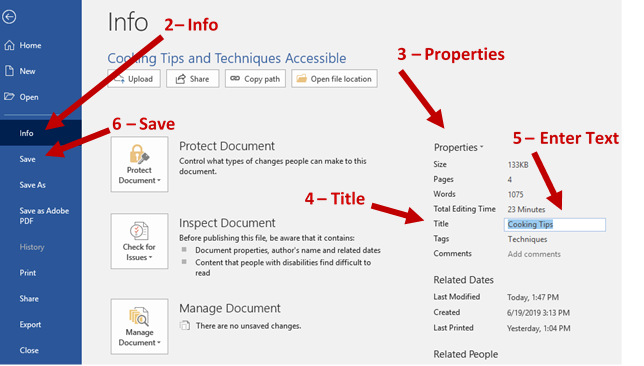Adding Titles to Office Documents
The document title attribute is how the document is identified. It is generally the first thing announced by a screen reader upon opening a document. It is also generally how the screen reader identifies a document when switching between different open applications on a computer.
The title should be succinct, unique, and descriptive of the document. In other words, if a user had multiple documents open, they should be easily able to identify each one from the title.
Note: You can set the title in Word or PowerPoint then use that document to create a PDF. This technique, will satisfy the title requirement in Panorama.
- Select the File tab in Word or Office
- Select Info from the menu
- On the right side of the display is a column called “Properties”
- Find Title in the list – directly right it will say “Add a title”
- Click on the text and it will become a text box
- Enter a title for your document
- Save the document
You can then use the document to create a PDF.