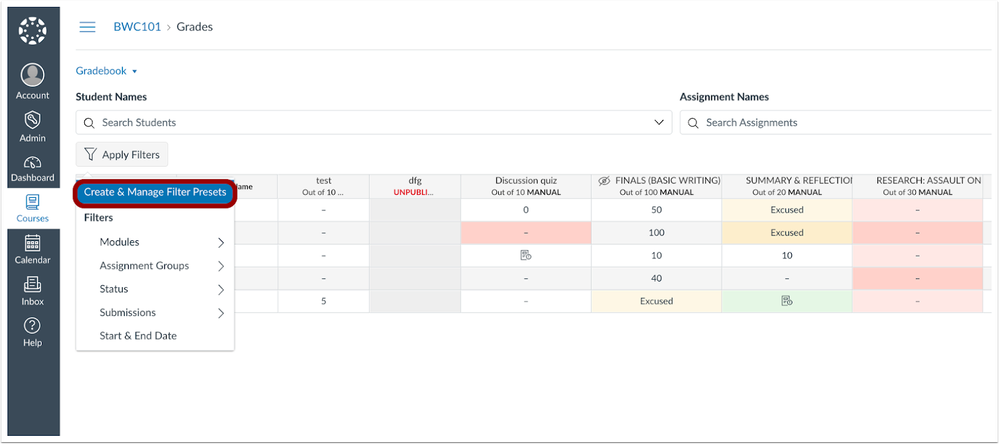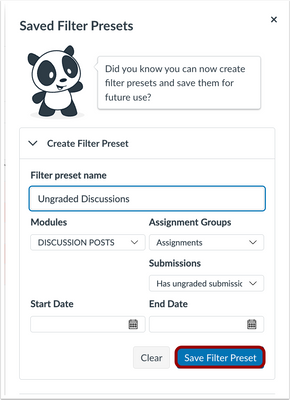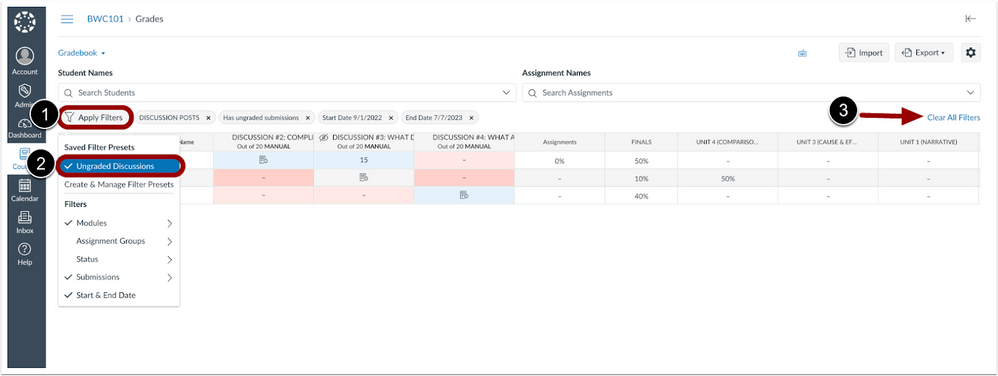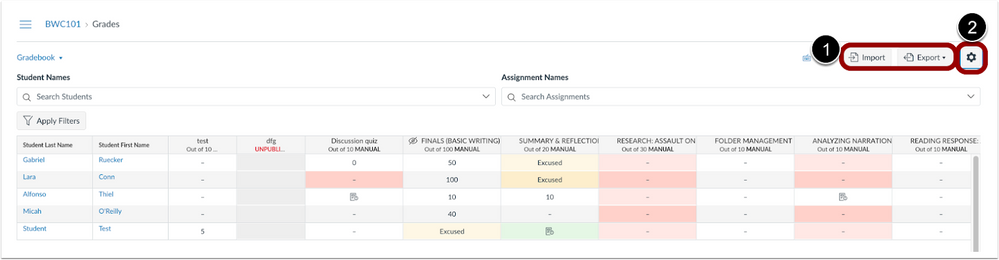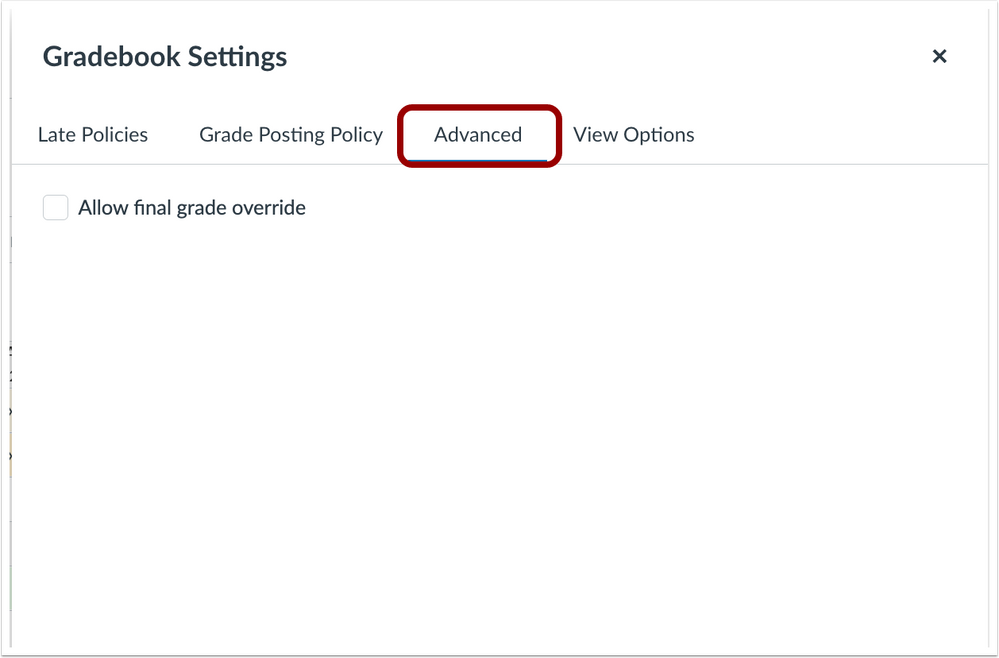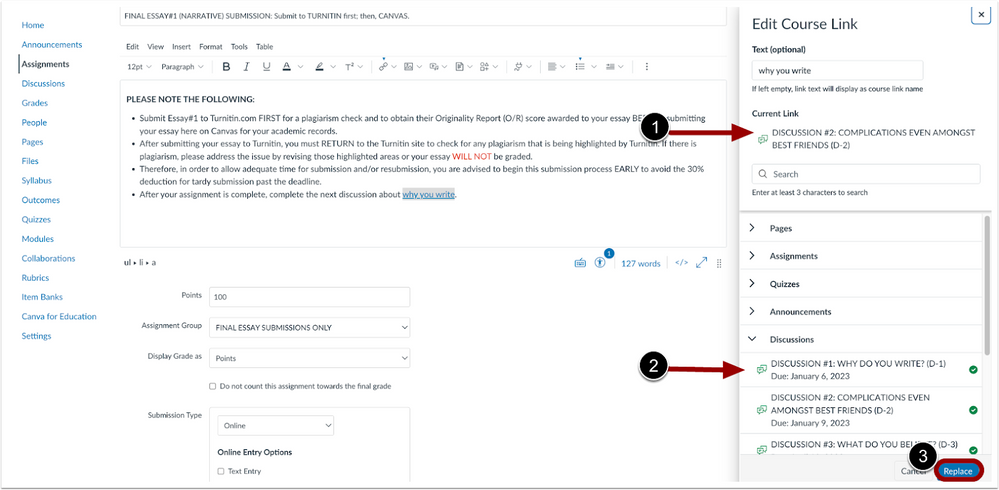In this Canvas release:
- Enhanced Gradebook Filter – This updates the Gradebook view and allows the creation of custom filter presets for institutions that were not early adopters of the Enhanced Gradebook filter.
- Rich Content Editor Edit Course Link Sidebar Update – allows users to quickly and efficiently update course links.
View full release notes from Canvas Support: Canvas Release Notes (2023-08-19).
Gradebook
Enhanced Gradebook Filter
The Enhanced Gradebook feature option is implemented for all institutions. Previously, this functionality was managed by the Enhanced Gradebook Filter feature option. This updates the Gradebook view and allows the creation of custom filter presets for institutions that were not early adopters of the Enhanced Gradebook filter.
This update provides instructors with a more efficient and intuitive way to organize and sort their gradebooks.
Feature Workflow
Create and Manage Filter Presets Link
In the Gradebook, to create new presets or edit existing presets, click the Create and Manage Filter Presets option.
Create Filter Preset Sidebar
To create a custom filter, enter the filter types and click the Save Filter Preset button.
Enhanced Gradebook Filters View
Once the filter preset has been saved, to apply the filter, click the Apply Filters button [1] and then the name of the desired filter [2]. To remove a filter preset, click the Clear All Filters link [3].
Note: Gradebook data will remain filtered until the filter is removed.
Import, Export and, Settings Buttons
The Import and Export options display as buttons. Additionally, View Options are now available in Settings.
Gradebook Settings Advanced Tab
Also, the Advanced tab is available in Settings when the Final Grade Override feature option is enabled.
Additional Details
For more information, see the Enhanced Gradebook Filter instructor guides. Additionally, the Enhanced Gradebook Filters user group will be archived October 18, 2023.
Rich Content Editor
Edit Course Link Sidebar Update
When editing a course link, the sidebar is updated to allow users to view the name of the current link and choose a replacement from all available course links.
This update allows users to quickly and efficiently update course links.
Feature Workflow
Edit Course Link Sidebar
When editing a course link, to update a link, view the name of the current link [1], choose a replacement link [2] and click the Replace button [3].
Additional Details
Previously, users could only update the text and view the link URL.