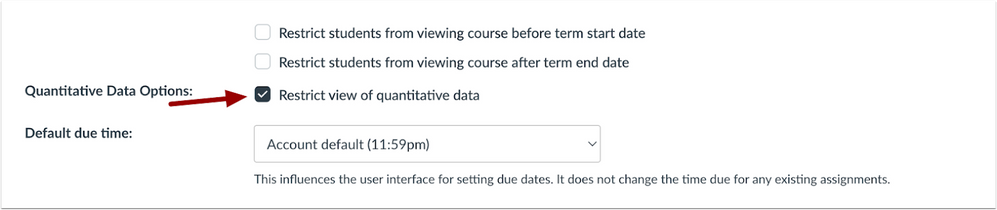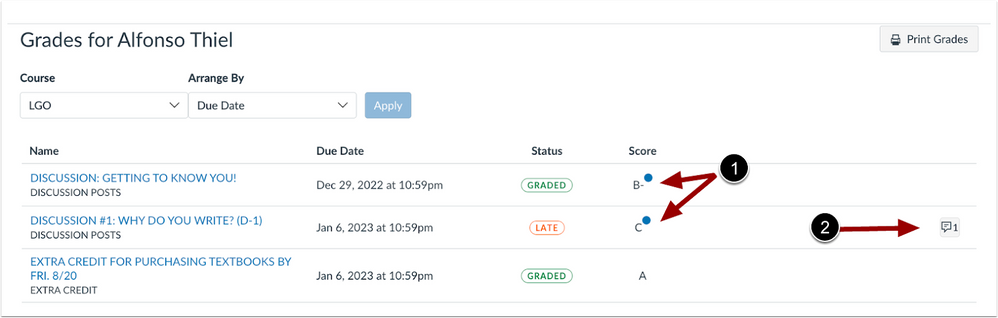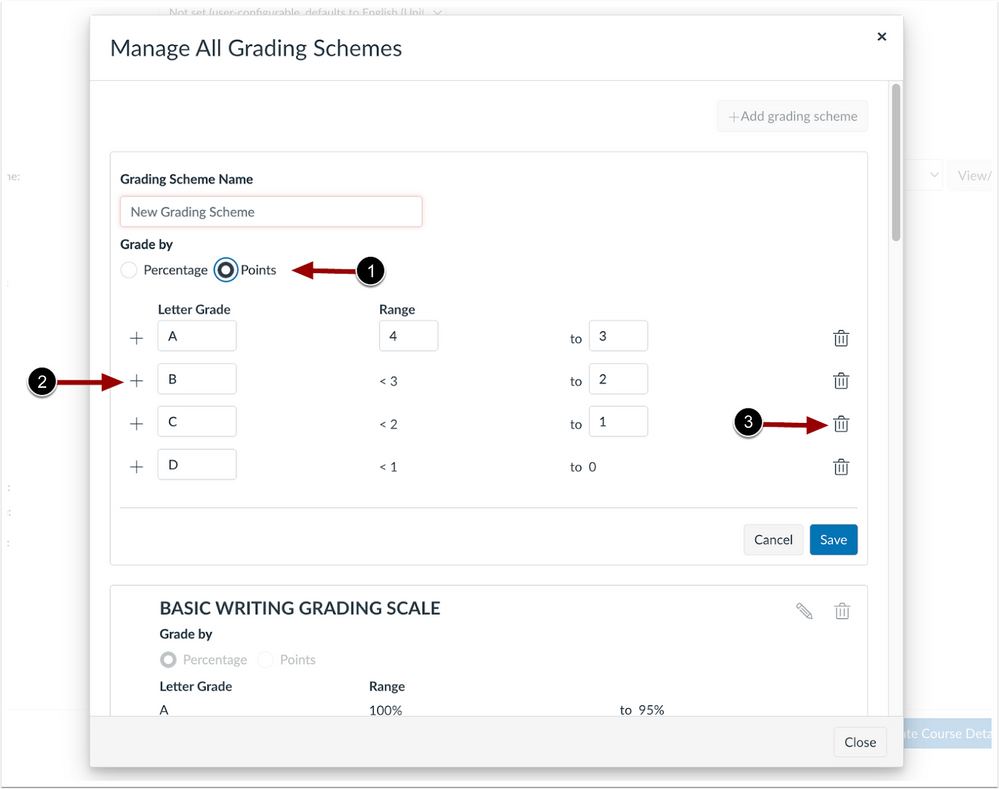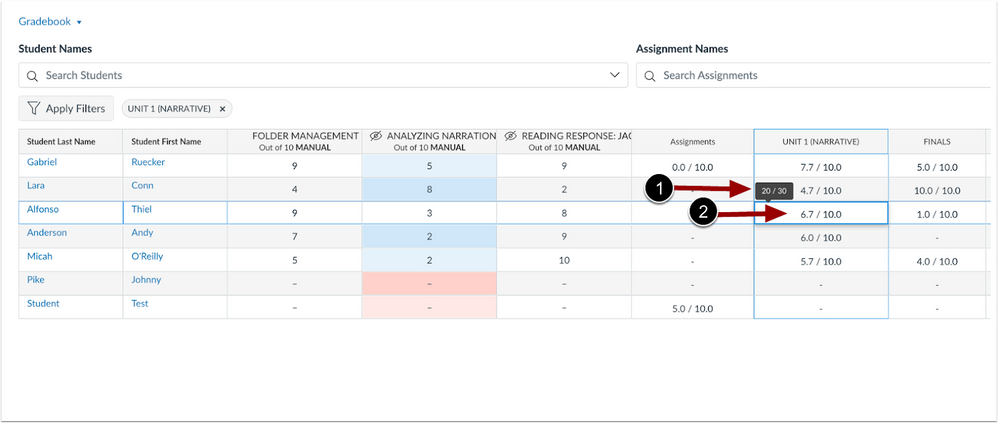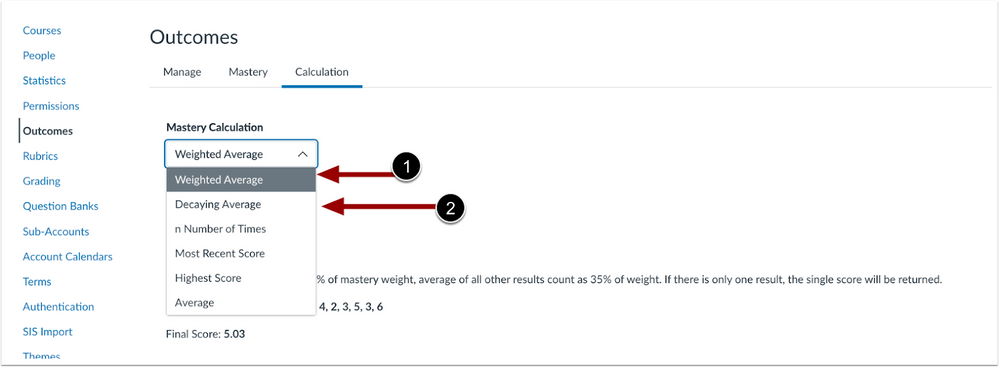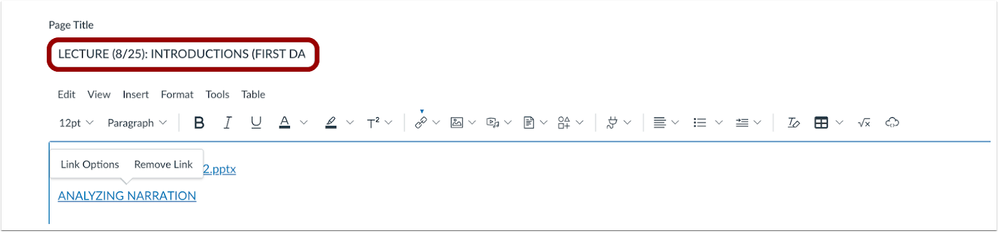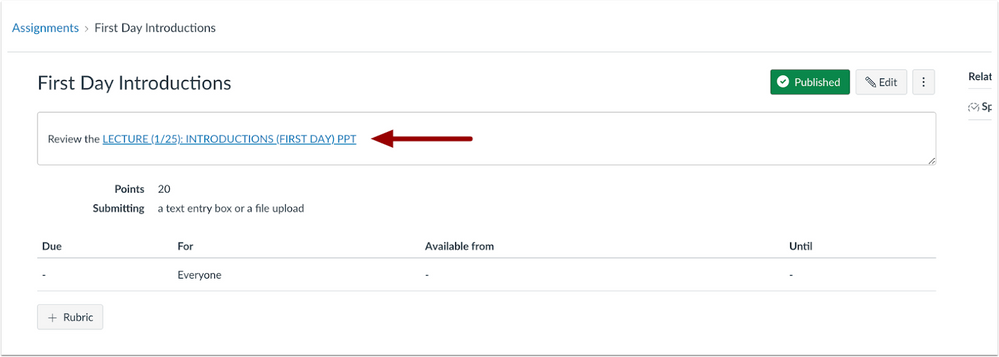In this Canvas release:
- Restrict View of Quantitative Data – display letter grades or the marks set by the grading scheme only.
- Point Based Grading Scheme – instructors can choose to have a point-based grading scheme when creating new schemes or editing existing schemes.
- Decaying Average Calculation Update – a new Decaying Average calculation is available, which calculates between two assessments so that the most recent assessment gets 65% weight, and the first gets 35%.
- Editing Page Title Updates the URL’s – when editing a page title, all links to that page automatically update in a course.
View full release notes from Canvas Support: Canvas Release Notes (2023-09-16).
Course Settings
Restrict View of Quantitative Data
Instructors can choose to display letter grades or the marks set by the grading scheme only using the Restrict quantitative data setting. When enabled, students can no longer see traditional points and percentages. Focus is placed on showing qualitative feedback and the marks defined by the grading scheme.
This feature provides instructors more flexibility around grading by focusing on grading scheme definitions and qualitative feedback.
Feature Workflow
Course Setting Restrict View of Quantitative Data Checkbox
Instructors can limit students to viewing only qualitative data using the checkbox in Course Settings.
Student Grades View of Qualitative Data
Additional Details
Mobile app access is available in the upcoming mobile releases for Students and Observers to view Qualitative data. The Account and course setting are not available via the Mobile apps. For more information, see the Canvas Mobile Releases.
Gradebook
Point Based Grading Scheme
Instructors can choose to have a point-based grading scheme when creating new schemes or editing existing schemes. Point-based grading schemes can be out of any number (ie 0-4 or 0-10), and have the same base requirements as a percentage-based grading scheme.
This update provides instructors with a more efficient and intuitive way to organize and sort their gradebooks.
Note: When grading by points is selected, the default points are 0-4.
This update provides additional grading scheme options and allows flexible grading styles
Feature Workflow
Course Settings Manage All Grading Schemes Modal
In Course Settings, instructors can create new grading schemes to grade by points. Additionally, when editing an existing scheme graded by percentages, instructors can change to grade by points [1]. When selected, the default point grading scheme displays. Instructors can customize the ranges by adding [2] and removing [3] rows.
Points Grading Scheme Gradebook Display
In the Gradebook, when the course grading scheme is point-based, Assignment Group totals and Final Score display a tooltip of raw earned points and total points [1]. In the gradebook cell, points display scaled points as a fraction [2].
Note: When the Final Grade Override feature option is enabled for an institution and a course is using a point-based grading scheme, instructors can override the grade with a letter grade only.
Outcomes
Decaying Average Calculation Update
In Outcomes, a new Decaying Average calculation is available, which calculates between two assessments so that the most recent assessment gets 65% weight, and the first gets 35%. For each additional assessment, the sum of the previous score calculations decay by an additional 35%.
Additionally, the original Decaying Average calculation is renamed Weighted Average.
This update provides a new Decaying Average calculation with a formula based on the traditional decaying average calculation.
Note: Contact the Academic Effectiveness Office at Chemeketa to request changes to calculation methods for course and program outcomes in Canvas.
Feature Workflow
Outcomes Mastery Calculation Drop-Down Menu
At the Admin Account level, the original Decaying Average calculation is renamed Weighted Average [1] and the new Decaying Average displays [2].
Pages
Editing Page Title Updates the URL’s
In Pages, when editing a page title, all links to that page automatically update in a course.
This update improves Instructor workflow and reduces the need to update page links manually.
Feature Workflow
Edit Page Title Field
In Pages, edit the title of an existing page.
Course Link Text in the RIch Content Editor
When clicking the original link, the URL is automatically updated and leads to the page with the updated title.
Note: The existing text of a link does not update automatically.