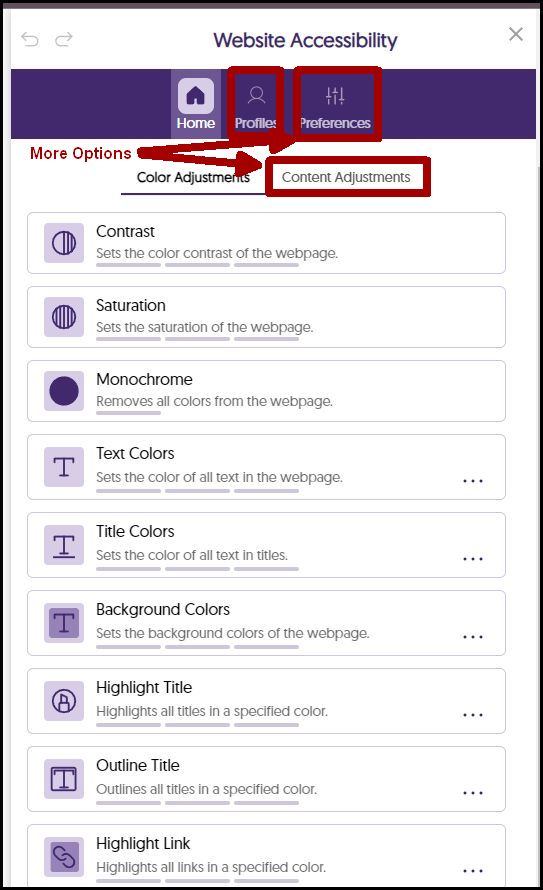Enhanced User Experience for Students
Panorama also includes an Accessibility Widget that lets every user customize their Canvas pages to best suit their needs. You can change almost everything including: font style, size and spacing; page colors, contrast and saturation; reading tools such as a reading bar and page masking; it even has pre-made settings designed for different disabilities or you can save your personal preferences to load whenever you are in Canvas.
Just select the blue Accessibility Icon at the bottom right of your page to open the accessibility panel.
Handy Tip: You can move the icon anywhere you would like on the page – just drag it to wherever you want. You can also remove it using the Preferences tab.
Learn more about Panorama’s Website Accessibility Widget