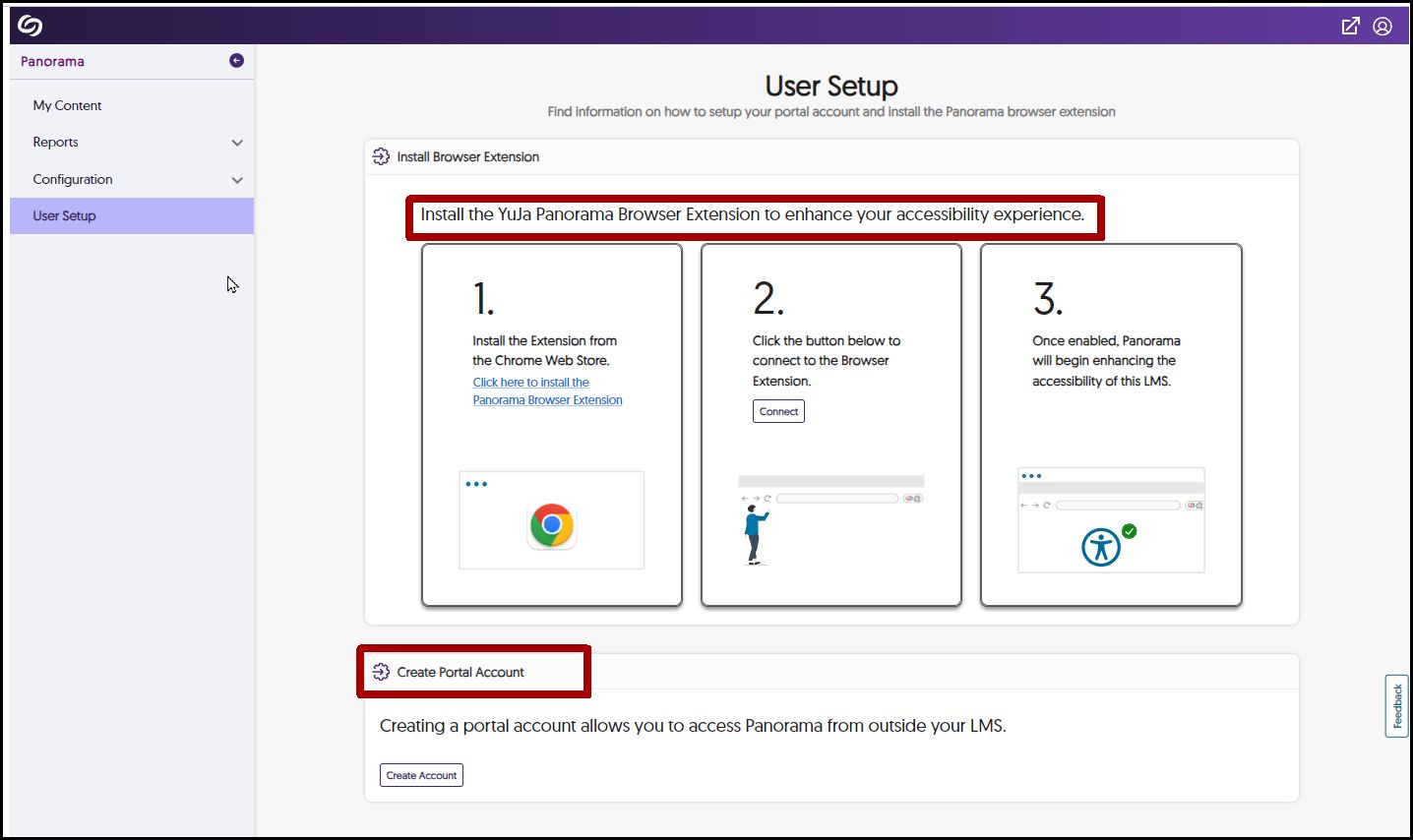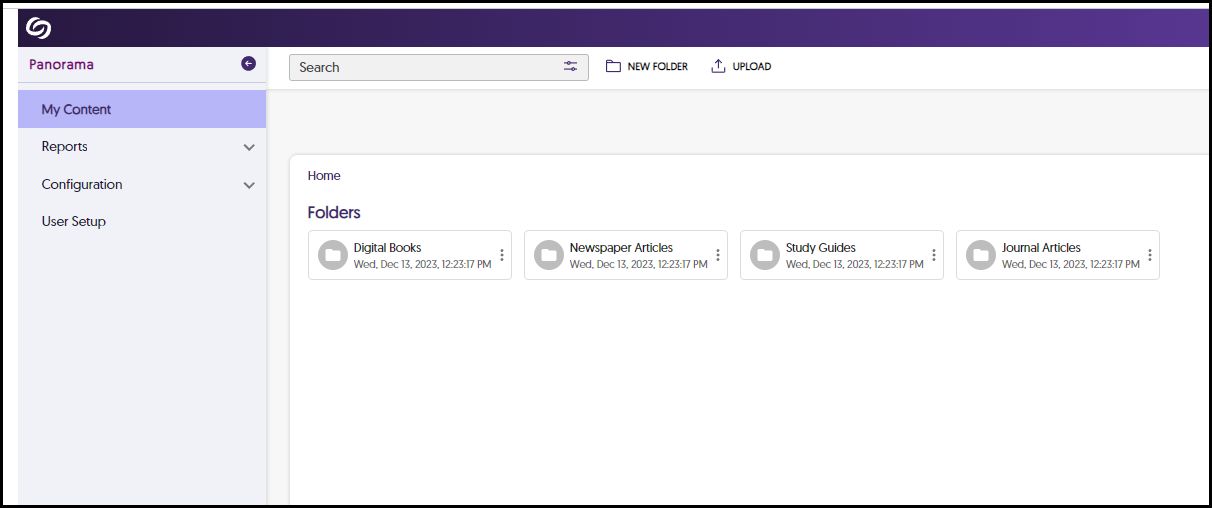Panorama Course Menu
Panorama also offers a course overview where you can:
- Customize your course settings
- See and track the overall accessibility score for your course
- Get information on Accessibility Scores By Document Type
- Explore what types of alternative formats your students are downloading
- See and fix all of your documents in one place – you can choose to view them by content or issues found
- Access your Profile
- Get the Panorama app for Chrome
- Create a portal account where you can access, store, and remediate files in the cloud outside of Canvas
- Send Feedback directly to YuJa
See an Overview of what you can do in the Panorama Course Menu
The Panorama Course Overview and Analytics Report has been automatically added to the course menu for each of your Canvas courses. Just select Panorama from the menu on the left to get started reviewing your course for accessibility, customizing your Panorama experience, and more…
Don’t see Panorama in the Course Menu? Please let us know. In the meantime, here is how to add it manually.
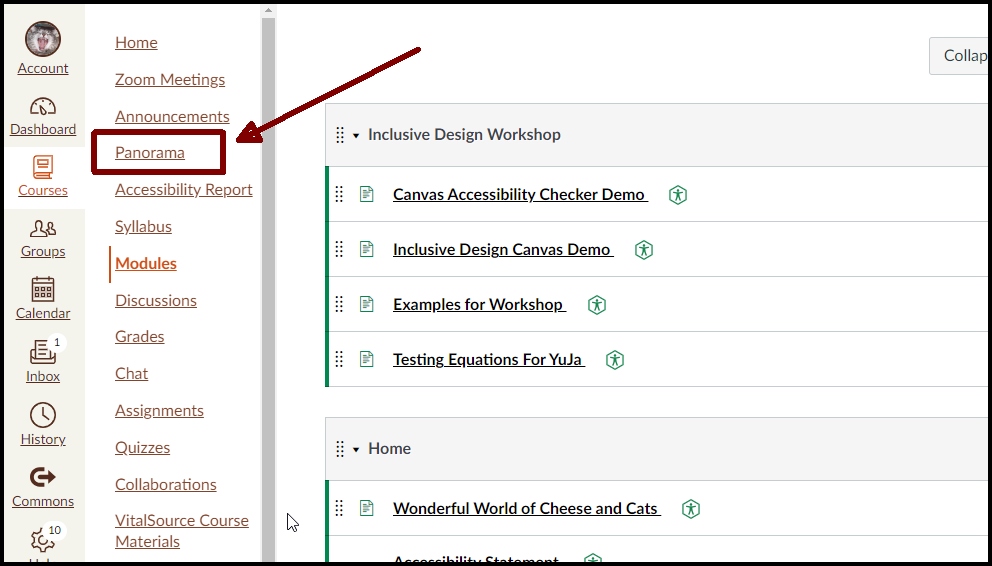
Your Course Accessibility Report
Once you have added Panorama to your Course Menu, you now have access to your course report where you can
- See your overall course accessibility scores
- Track your progress as you improve your documents
- View the number of files that Panorama has processed
- Discover what types of alternate formats that your students are downloading
- Track your documents’ accessibility by file type
- Access (and fix) all of your course documents in one place – you can view them by content or by issues found.
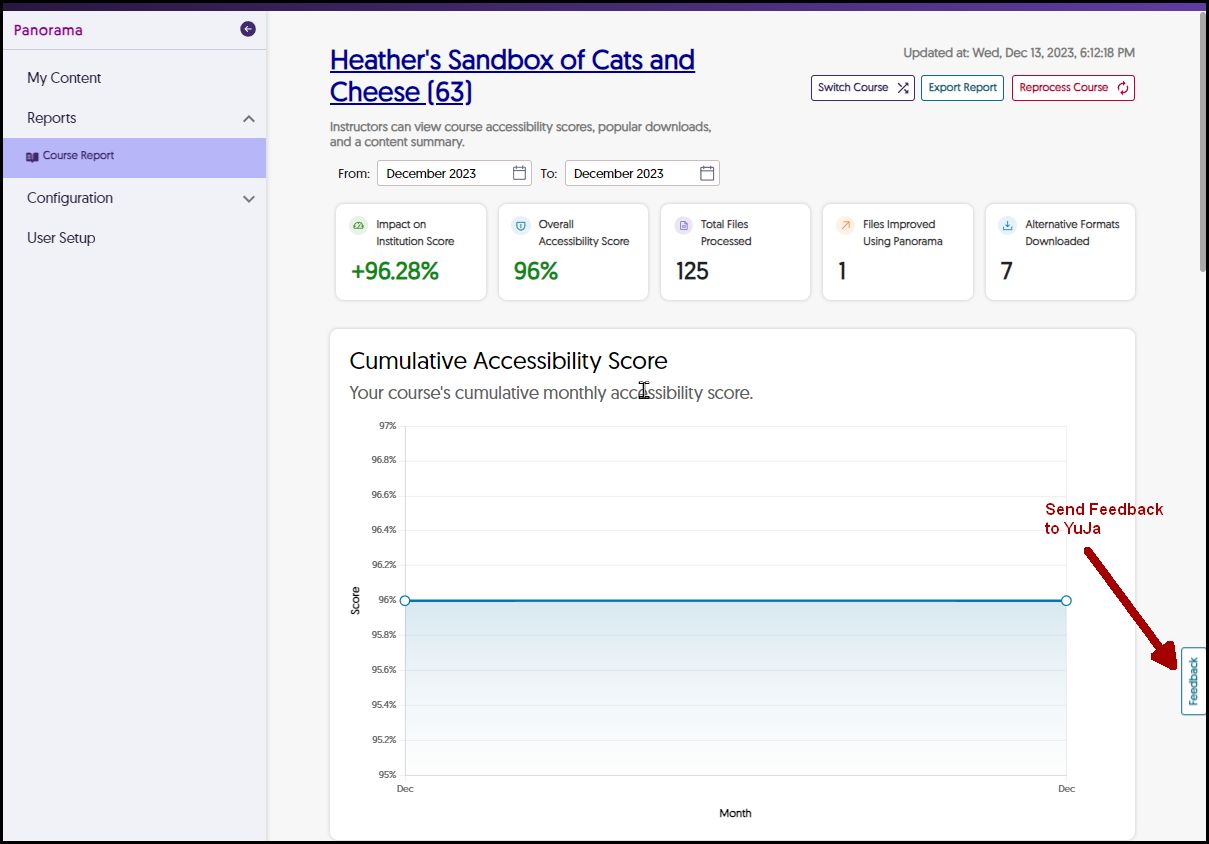
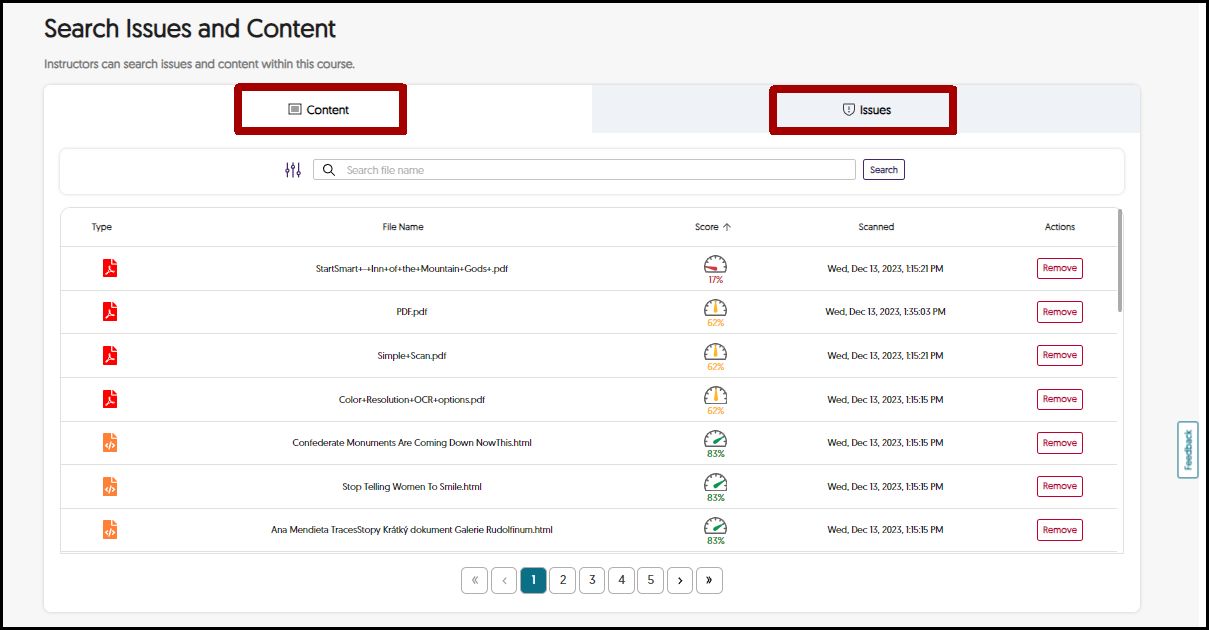
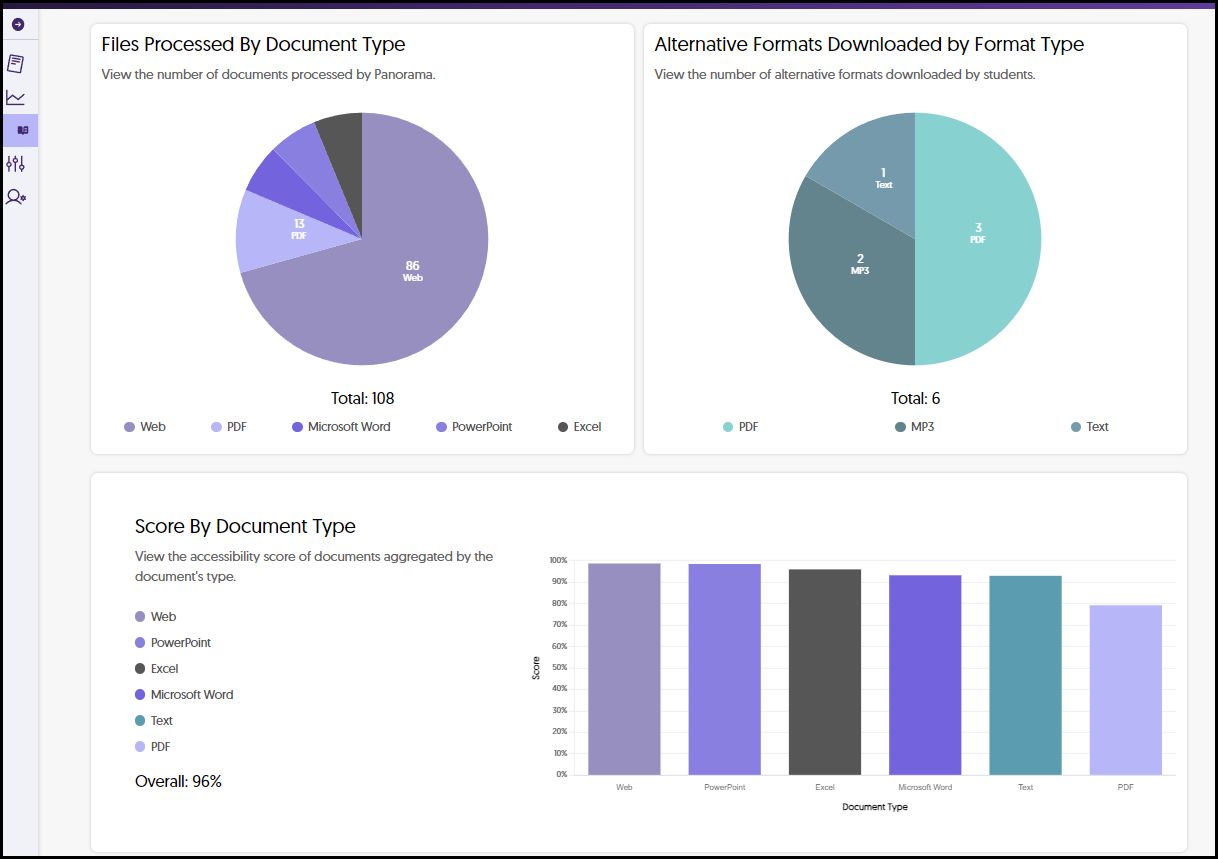
Customizing Panorama in your Course
Panorama also lets you customize your Course and User Settings – including the ability to disable specific alternate format options. For example, if you are teaching a foreign language course, you can disable language translations for the entire course while still allowing students to access all of the other formats.
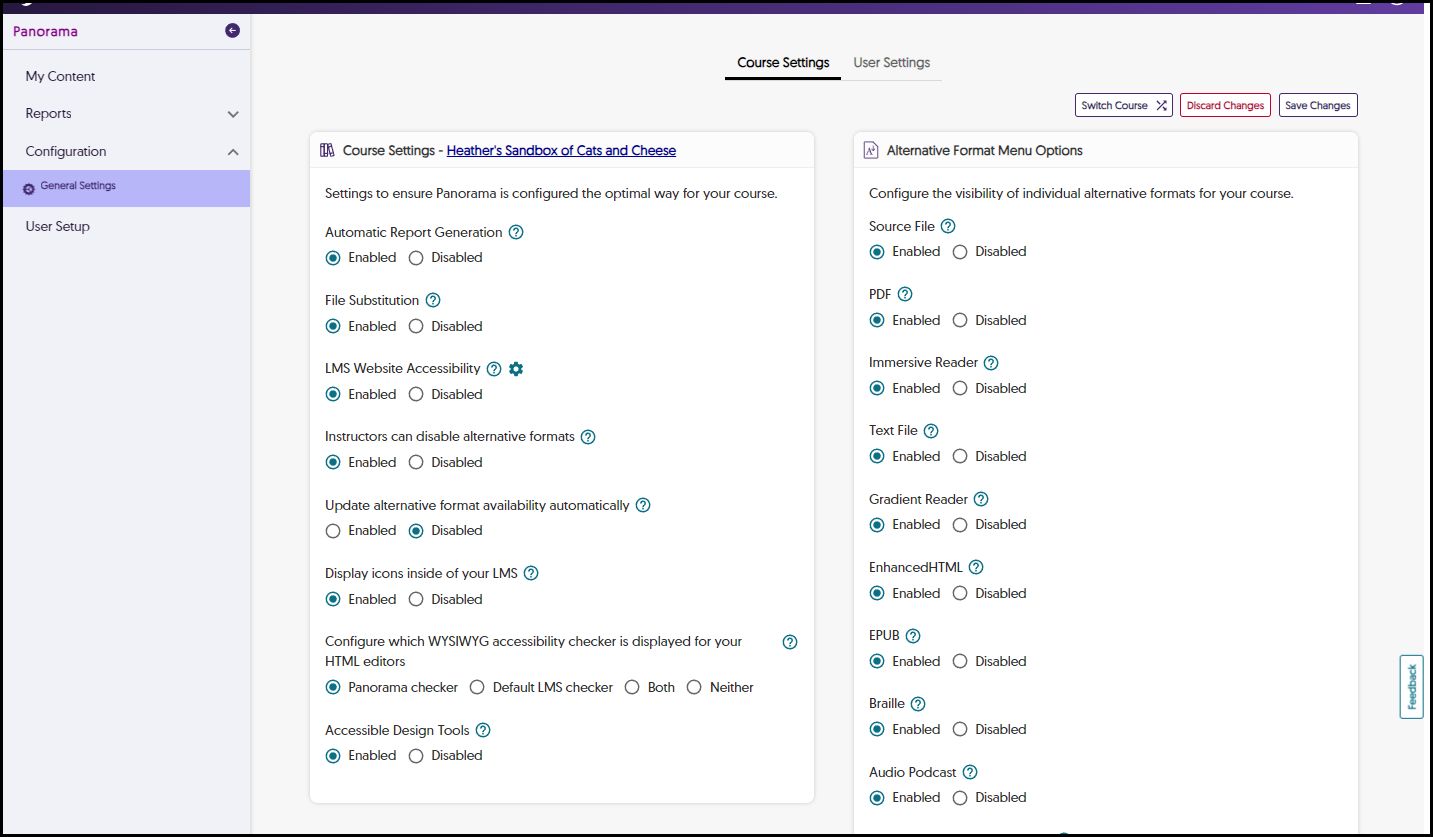
Get the Chrome App and Create a User Portal
From the User Setup page you can install the Panorama Browser Extension and create a portal where you can upload and fix documents outside of Canvas.
You can also access your Portal from the Panorama course menu in Canvas, making it easy to store, organize, find and your outside files.
Once you have created your user portal in Canvas, you can access it anytime by visiting the Panorama Portal Login page.