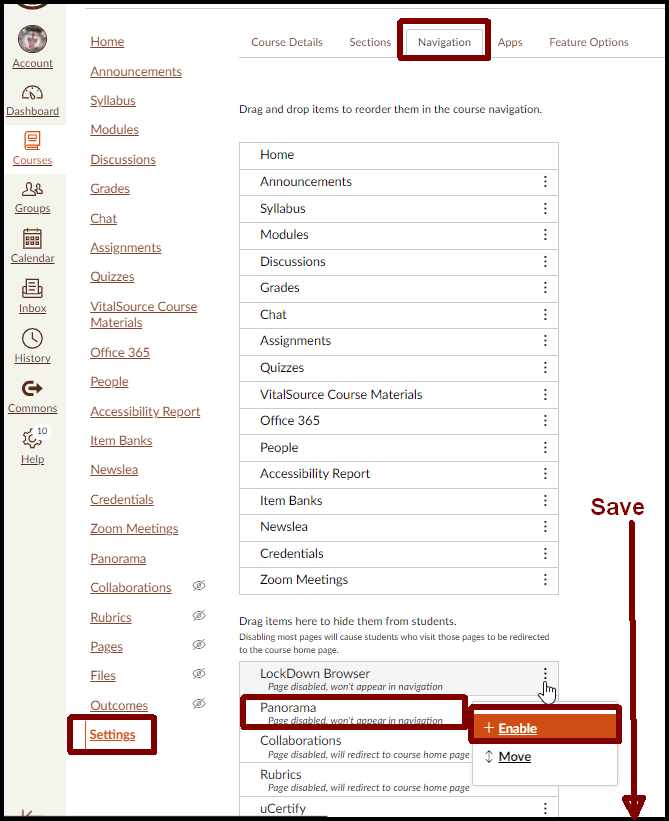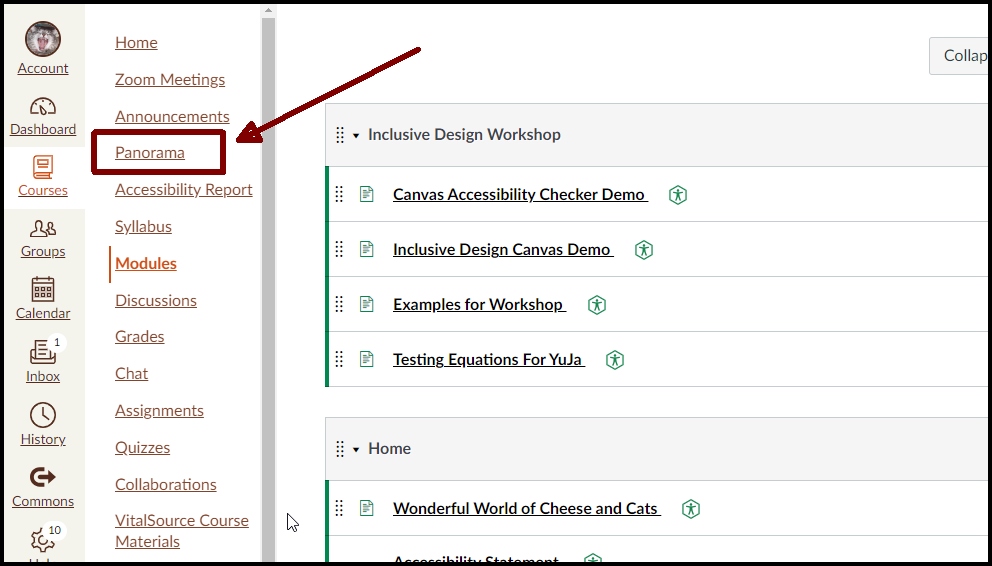How to add Panorama to the Course Menu
- Select Settings in the Course Navigation Menu
- Select Navigation from the tabs across the top of the page
- Find Panorama in the second list (it will likely be toward the bottom)
- Select the Three Dots to the right of the name
- Select Enable from the drop down list – this will move it to the top list where you can drag to reorder how the items will appear in the course navigation menu.
- Go to the bottom of the page and select the Save button
- You will then see Panorama has been added to the course menu to the left.