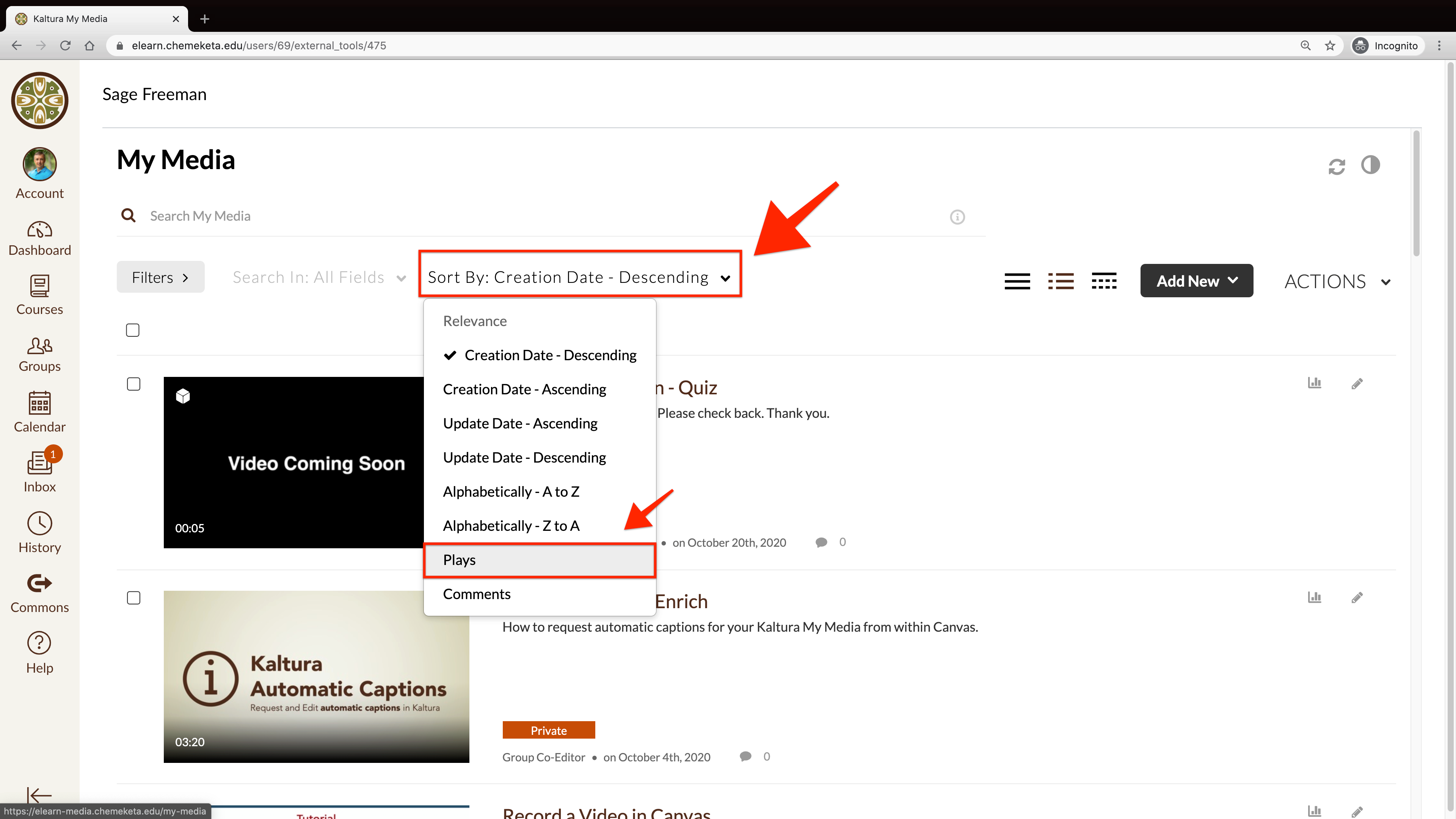Kaltura Media Retention
Below are details regarding our media retention policies in Kaltura.
Instructors and staff who need to retain their media for more long-term storage can download their Kaltura Media.
New Retention Policies for Media
Kaltura has built-in media retention policies which will automatically remove content based on the following criteria.
AFTER 2 YEARS
After two years of not being watched, different versions of a video are removed (high-def, mobile, etc) while the original video file is kept.
If the media entry is viewed again after these two years different versions of the entry will be regenerated.
AFTER 4 YEARS
After four years of not being watched the media will be deleted from the system.
If a media entry is viewed at any point during the four years, the clock will reset for that entry and will be kept in the system.
Once a media entry source is deleted it cannot be restored.
Instructors can access Media Analytics for media entries in My Media to view information about last played.
How to Retain Media in Kaltura
Owners can playback their media to keep it from being deleted.
- Access your Kaltura My Media
- In the Sort By field, select Plays from the dropdown list to sort your My Media by most plays
- Locate the media in the list you want to keep and click on the thumbnail of the media entry to load the media on the page
- Click the Play button
- Let the media fully load and play it for at least 30 seconds
You do not have to view the entire video or audio. Your media entry analytics will be updated and the media will be retained in Kaltura.
Screenshot showing the Sort by Plays setting for Kaltura My Media in Canvas.
Long Term Storage of Media
Instructors and staff who need to retain their media for more long-term storage can download media from Kaltura.
Below are options for long term storage of media:
- Local Computer Storage – download media to your computer
- Google Drive – upload media to Google Drive
Instructors can upload media to Google Drive. View Help on Google Drive to learn more.
Learn more about How to Download Kaltura Media.
Kaltura Media Support
Please contact the Faculty Support Team in the Center for Academic Innovation for questions or support.
Instructors can also contact Chemeketa Online Technical Support for help with Kaltura.